Client-Server Setup
Simcenter STAR-CCM+ uses a client-server architecture in which the simulation objects are created on the server and the client provides access to these objects for setup and display.
- Interactive client: this client provides the graphical user interface (workspace) that you work with to set up your simulation and to analyze results after obtaining a solution. Every action that you make in the interactive client is recorded in a default Java macro. You can also record separate Java macros that only contain commands for specific sets of actions. You can replay these Java macros in both the interactive client and the batch client.
- Batch client: this client runs from the command line, and can interpret commands contained in a Java macro file that you provide. You typically use the batch client when you want to run the Simcenter STAR-CCM+ solver on a remote machine or cluster, or as a background job on your own machine.
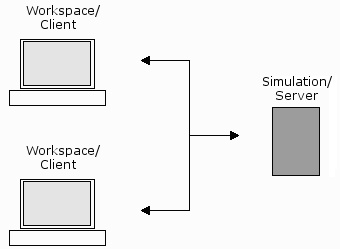
Communication between a client and a server goes through a port connection that the operating system of the server machine provides. This network port is identified by a five-digit port number on the machine that hosts the server. When you launch a Simcenter STAR-CCM+ server, the server hostname and port number are output to the command console. Although knowing the port number is essential for connecting a client to a server, Simcenter STAR-CCM+ can scan host machines for running servers and find the port numbers for you.
Multiple clients can connect to a server at the same time, allowing you to check the progress of a batch job, and also to permit collaboration. When anything changes on the server, that change is reflected on all clients. Some actions, such as selecting entities during mesh repair, only take place on the client and will not be seen on the other clients.
The client and the server processes can run on the same machine, or they can run on remote machines, and even different architectures. For example, the client can be run on your Windows workstation while the server is run on a Linux cluster. Ideally, the client process should be run on your local machine, which should have hardware graphics acceleration available, while the server should run on a machine or machines with the computing resources suitable for your simulation.
This architecture also allows you to break and make a connection between the client and the server processes, without disrupting the server calculations. So you could start a job from a Windows client, disconnect, and then reconnect the next morning from a Linux client to check on progress.
| Note | When connecting to a server, the client must have the same Simcenter STAR-CCM+ version number as the server. You cannot mix version numbers across a client-server connection. |
Server Processes
Within the Simcenter STAR-CCM+ workspace, Simcenter STAR-CCM+ provides a window that displays a list of server processes that you have launched within the local network. Simcenter STAR-CCM+ populates this window by sending a broadcast to the local network and listing servers that respond.
- From the top menubar, select .
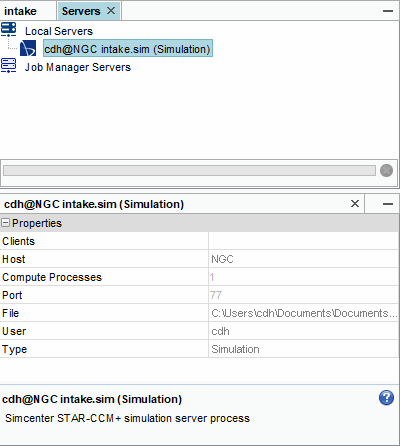
- On Linux, issue the ps command and view the list of threads. As a general rule, the server threads are listed as star-ccm+, and the client threads appear as java.
- On Windows, launch the task manager and choose to view all processes. The server threads are listed as star-ccm+, and the interactive client appears as starccmw.