Working with Simcenter STAR-CCM+ Viewer
This section provides instructions on launching the standalone scene viewer Simcenter STAR-CCM+ Viewer, and looking at Viewer files.
Starting Simcenter STAR-CCM+ Viewer
Assuming you have followed the instructions for the installation, start Simcenter STAR-CCM+ Viewer one of the following ways, depending on your platform:
-
On Windows, in the menu, launch Simcenter STAR-CCM+ Viewer (earlier versions: Simcenter STAR-View+) by selecting its menu item in the submenu. (If you installed Simcenter STAR-CCM+ Viewer as a standalone product, then it has its own submenu.)
- On Linux, point to the proper directory for
starting Simcenter STAR-CCM+, and enter the
following command line:
starview+Alternatively, you can include the name (and path if necessary) of the specific .sce file to open:
starview+ file.sce
For a complete overview of all Simcenter STAR-CCM+ Viewer command line options,
run with -help.
Opening a File
To open a .sce file in Simcenter STAR-CCM+ Viewer:
- Start the viewer.
- Select .
- In the Open Viewer
File dialog, navigate to the .sce file.
Click Open.
Simcenter STAR-CCM+ Viewer automatically opens the scene.
For a Viewer file that has additional scenes and/or plots appended to it, all those images are previewed.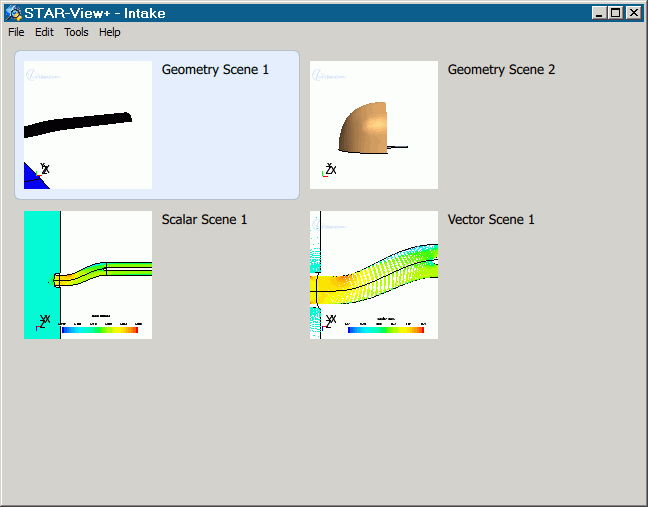
If images were appended using the same title, a frameset is present, and will appear accordingly in the preview.
- To view a scene or plot, double-click on its image in the preview.
- To return to the preview, click the arrow in the
upper right corner of the scene.
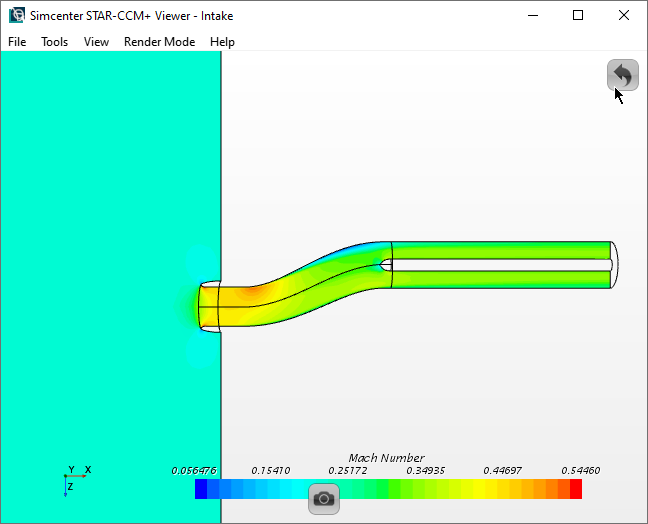
- To close the preview, select .
| Note | Simcenter STAR-CCM+ Viewer opens one file per session. To view multiple files, run multiple sessions. |