Although you can create the main fluid volume using 3D-CAD,
Simcenter STAR-CCM+ provides additional tools at the geometry parts level with which you can achieve the same goal. Using the part-level tools helps you differentiate between detailed and bulk geometry creation.
Here, you first create parts from the 3D-CAD model before creating a part shape that
defines the outer fluid volume:
-
Launch
Simcenter STAR-CCM+ and load
foundationTutorial_6.sim.
-
Save the simulation as
foundationTutorial_7.sim.
-
Create geometry parts from the 3D-CAD model:
-
Expand the
node.
The 3D-CAD model of your geometry is stored here.
-
Right-click
3D-CAD Model 1 and select
New Geometry Part.
-
In the
Part Creation Options dialog, click
OK to accept the default settings.
The solid bodies from the 3D-CAD model are added as geometry parts.
-
Right-click the Scenes node and select .
A new geometry scene, Geometry Scene
1, is added to the Scenes node. This
scene automatically displays all parts that are listed under the node.
-
Create a part shape for the surrounding fluid volume:
-
Right-click the
node and select
.
-
In the
Create Block Part panel, set the following parameters:
| Parameter
|
Setting
|
| Corner 1
|
[-0.250, -0.025, -0.200] m
|
| Corner 2
|
[0.150, 0.150, 0.200] m
|
-
Click
Create followed by
Close.
A shape part,
Block, is created and added to the
Parts node.
-
Split the surfaces of the block in preparation for the extruder mesher that you will set up in a later tutorial:
-
Right-click the
node and select
Split by Patch.
-
In
Geometry Scene 1, select the face that is upstream of the flow.
To help you identify the correct face to select, pay attention to the orientation of the direction axes in the scene. Select the face that lies on the plane with the largest X value.
-
In the
Part Surface Name field, enter
Upstream and click
Create.
The selected patch is removed from the scene.
-
In the same scene, select the surface that is downstream of the flow.
To help you identify the correct face to select, pay attention to the orientation of the direction axes in the scene. Select the face that lies on the plane with the smallest X value.
-
In the
Part Surface Name field, enter
Downstream and click
Create.
-
Click
Close.
The selected patches are split and added to the
node.
-
Subtract the graphics card and disc from the static region:
-
Right-click the
node and select
.
-
In the
Create Subtract Operation dialog, set the following parameters:
| Parameter
|
Setting
|
| Input Parts
|
Block
|
| Disc
|
| Enclosure
|
| Target Part
|
Block
|
| Perform CAD Boolean
|
Activated
|
-
Click
OK.
A subtract operation is added to the
Operations node. A subtract placeholder for the operation is also added to the
Parts node.
-
Rename the
node to
Static Region.
-
Rename the
node to
Subtract Block.
-
Right-click the node and select Execute.
-
Modify the geometry scene to display only the parts that correspond to the simulation domain:
-
Click
Scene/Plot above the simulation object tree.
The object tree displays only the properties of the active scene,
Geometry Scene 1.
-
Select the node.
-
In the Properties window, click
 (Custom Editor) next to
Parts.
(Custom Editor) next to
Parts.
-
In the
Parts dialog, right-click on a blank area of the dialog and select
Deselect All to clear the selection.
-
In the same dialog, select the
Rotating Region and
Static Region and click
OK.
-
Click
 (Make Scene Transparent) to get a better view of the static region.
(Make Scene Transparent) to get a better view of the static region.
-
To create a part contact between the static region and the rotating region, imprint these two parts together:
Part contacts define the connection between two part surfaces. The meshers aim to generate a conformal mesh at the contact, which then becomes an interface in the physics region.
-
Click
Simulation above the simulation object tree.
-
Right-click
and select
-
In the
Create Imprint Operation dialog, select
Rotating Region and
Static Region.
-
Activate the
Perform CAD Imprint option.
-
Click
OK.
An imprint operation is added to the
Operations node.
-
Right-click the
node and select
Execute.
The two parts are imprinted together and a part contact is created between the two parts.
-
Save the simulation.
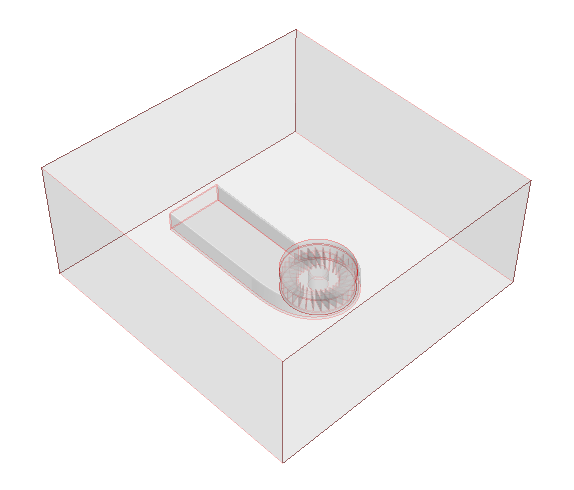




 (
(