Controller Action Reference
Use the Simcenter STAR-CCM+ Virtual Reality controller palette to modify particle speed and size, control visibility of scene elements, choose movement modes, and reset the view.
| Action | What It Does | |
|---|---|---|
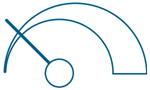 | 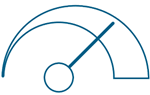 | Decreases or increases the relative speed of tracer particles as they move through the scene. These actions do not control the rate at which particles are released into the scene. |
| Decrease Particle Speed | Increase Particle Speed | |
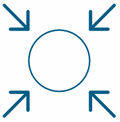 | 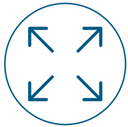 | Decreases or increases the diameter of the tracer particles in the scene (all at once). |
| Decrease Particle Diameter | Increase Particle Diameter | |
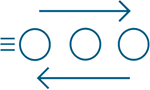 | Switches the direction of the particle flow. | |
| Toggle Particle Flow | ||
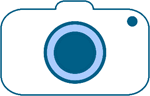 | Triggers the snapshot mechanism depending on the parameters set in the Options menu. In the Settings dialog activated by this control, you can set the following:
| |
| Hardcopy | ||
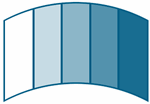 | Toggles the visibility of 2D scene elements in the foreground, such as the color bar and annotations. | |
| Toggle Visibility of 2D Scene Elements | ||
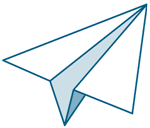 | Toggles between Static (Push/Pull) and Fly modes. In Static mode, you are standing still and pushing or pulling the object. In Fly mode, you appear to be moving. | |
| Toggle between Static and Fly Modes | ||
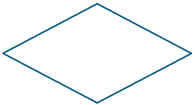 | Toggles the visibility of the floor and ceiling. When this action is activated, the floor and ceiling are visible. When you deactivate it, you see yourself floating in a white void. | |
| Toggle Visibility of Floor and Ceiling | ||
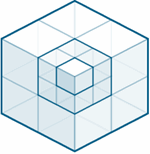 | Toggles the visibility of a resampled volume derived part, provided that part is included in the Simcenter STAR-CCM+ scene. By default this option is deactivated. | |
| Toggle Volume Rendering | ||
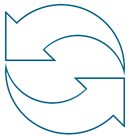 | Resets the following:
| |
| Reset | ||
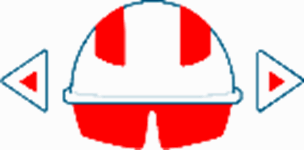 | Moves the current viewpoint instantly to the viewpoint of another user. Click left and right arrows to cycle through all users present in the same scene. The color of the glasses and arrows match the user colors. | |
| Teleport | ||