Simulation Assistant: Internal Flow Assistant
The Simulation Assistant provides you with an API framework that allows you to create workflows.
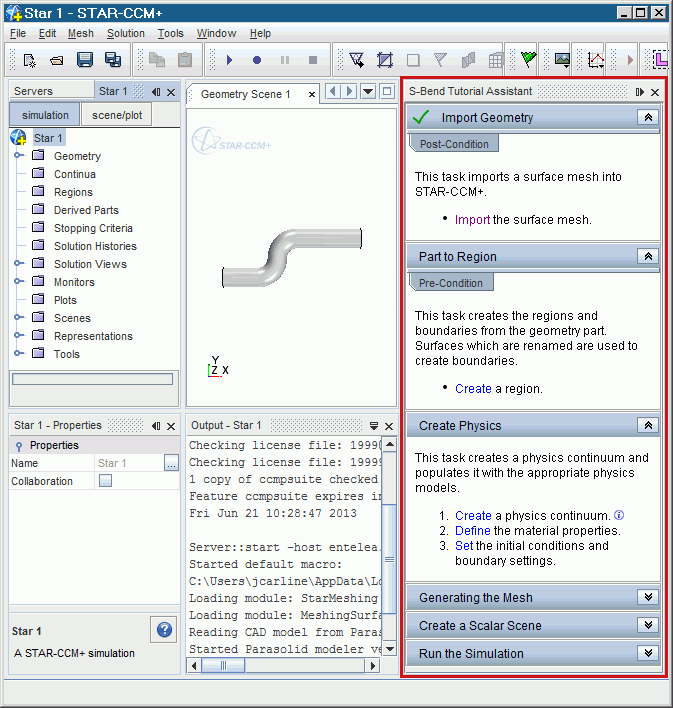
When developing an assistant, it is recommended you use an IDE (Integrated Development Environment). This tutorial uses the NetBeans 12.6 IDE or later. You can get a free copy of NetBeans SE from the official website.
This tutorial presents the steps to create a Simulation Assistant for a simple workflow. The specific workflow that is created is for modeling an internal pipe flow. The existing S-Bend tutorial is an example of such an internal flow.
When creating an assistant, it is useful to break down the workflow into logical tasks, and to group related actions together. For example, actions that are related to creating and setting up the physics of a simulation can be grouped together in a single task.
The assistant in this tutorial has six tasks:
- Importing the geometry
- Creating regions from the parts
- Setting up the physics
- Generating the mesh
- Visualizing the solution
- Running the simulation
In general, there are two methods that you can use to create the initial Java code for each task:
- Record a Java macro while working through an example simulation in the Simcenter STAR-CCM+ GUI. Copy and paste the relevant code from the recorded macro to the Simulation Assistant project.
- Write your own code for the assistant project.
In this tutorial you start by creating a simple assistant that has basic functionality. When the basic assistant is complete, you add more advanced features to it. These are:
- Conditions—add an extra layer of control and guidance to the assistant, and act as safeguards when you move between tasks
- Information Tags—allow you to add more information about a task or a particular step without cluttering the assistant panel. By default, additional information is hidden and only appears when required.
- Object Tree Focus—allows you to manipulate the Simcenter STAR-CCM+ object tree. When you click on a step, you can control whether the corresponding object in the Simcenter STAR-CCM+ object tree is highlighted. If the object is hidden inside manager nodes, these nodes are automatically expanded. To further focus on the action, you can choose to collapse all other expanded nodes in the object tree.