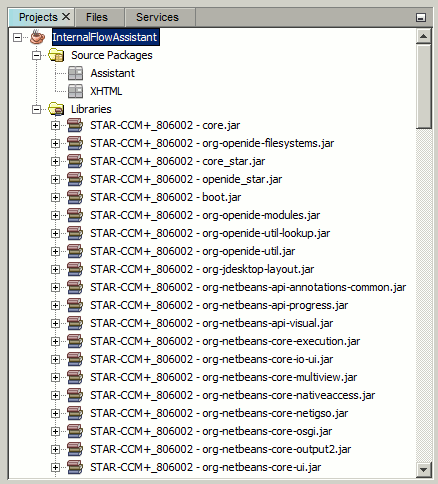Creating the NetBeans Project
Create a NetBeans project.
Make sure that your installations of Simcenter STAR-CCM+ and NetBeans support the same Java Development Kit (JDK).. For example, in Simcenter STAR-CCM+ version 2302, java libraries use Java Development Kit (JDK) 17, which requires Apache NetBeans 12.5 or upwards.
| Note | If you require assistance in setting up NetBeans or your project, refer to Creating a Simulation Assistant Project in NetBeans in the Simcenter STAR-CCM+ user guide. |
Create and prepare a new project in NetBeans:
- Launch NetBeans and select Java with Ant from the Categories list.
- Select Java Application from the Projects list, click Next and name the project InternalFlowAssistant.

- While creating the project, do not create the main class.
- Add two Java packages to the project’s source package and name them:
- Assistant
- XHTML
- Load the Simcenter STAR-CCM+ libraries into your NetBeans project. You must import the .jar files that are located in the following directories:
- [STAR-CCM+_Installation]/star/lib/java/platform/core
- [STAR-CCM+_Installation]/star/lib/java/platform/core/locale
- [STAR-CCM+_Installation]/star/lib/java/platform/lib
- [STAR-CCM+_Installation]/star/lib/java/platform/modules
- [STAR-CCM+_Installation]/star/lib/java/platform/modules/ext
- [STAR-CCM+_Installation]/star/lib/java/platform/modules/locale
Note If you are creating the project on a Windows platform, it is recommended that you copy and paste the Simcenter STAR-CCM+ libraries to the root directory of your system, for example: C:\STAR-CCM+ Libraries. When building code, Windows has a limitation of how large the path to the libraries can be. In the default Simcenter STAR-CCM+ installation directory, the Simcenter STAR-CCM+ libraries would contain paths that are too long. When building the project, this would cause problems.