Using Units While Setting Values
This section explains techniques for adjusting units at the same time that you change values:
- Using the Keyboard to Specify Different Units
- Using the Keyboard to Convert Units
- Using the Editor to Convert Units
Using the Keyboard to Specify Different Units
You can specify a constant in non-default units simply by typing the units along with the number. For example, if you use the default SI unit system, the units for velocity will be meters per second:
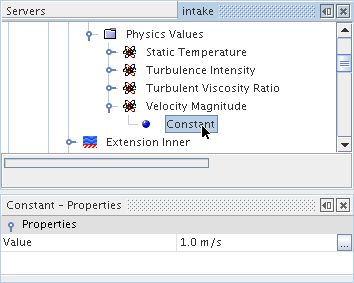
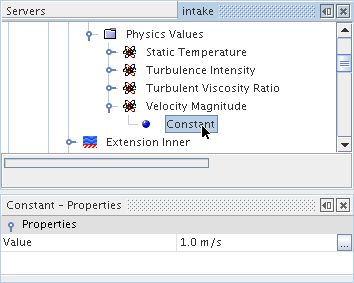
If you want to change it to a velocity of 100 kilometers per hour, simply type 100 kph into the Value field:
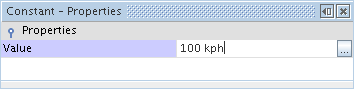
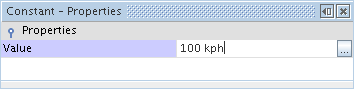
and press <Enter>:


Using the Keyboard to Convert Units
You can convert units in an entry by typing the new units without typing a number. Following from the example above, let’s say we wanted to convert the 100 kilometers per hour to miles per hour. In this case simply type mph in the Value field:
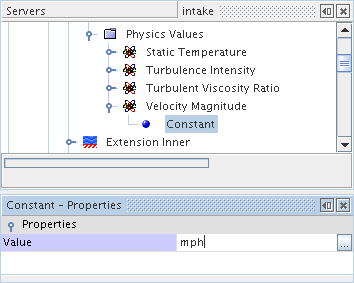
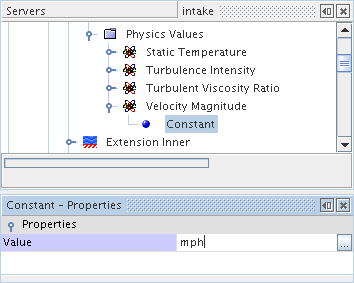
and hit <Return>:
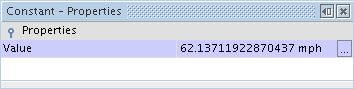
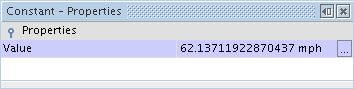
The velocity value is converted from 100 kph to 62.137 mph.
Using the Editor to Convert Units
You can also convert units using the graphics editor. Continuing with the example above, let’s convert back feet per second. Select the Value field and press the property customizer ( ):
):
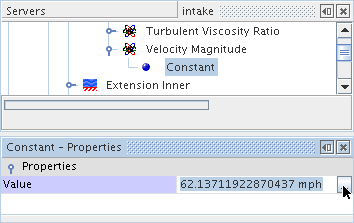
 ):
):
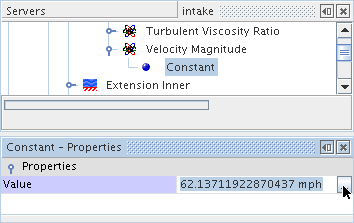
This will open up the editor for the quantity:


For the Units field, just select feet per second:
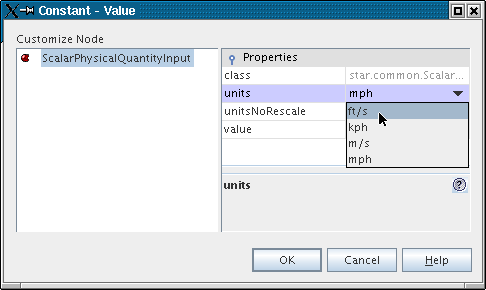
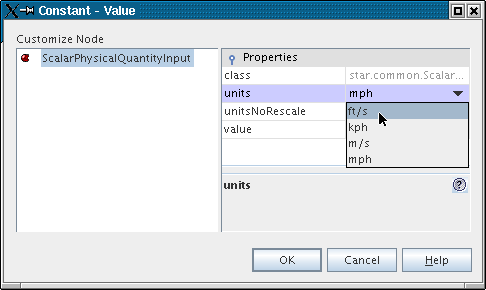
The velocity value will change from 62 miles per hour to 91 feet per second:


You can then press OK to accept or Cancel if you do not want to save the change.