Running Abaqus and Simcenter STAR-CCM+ Sequentially
Following the completion of the second run in Simcenter STAR-CCM+, you can now pass thermal data back to Abaqus and run the Abaqus job. You can then return to Simcenter STAR-CCM+, import the latest set of temperature data, map the data, and run the simulation.
-
Click
 (Play Macro).
(Play Macro).
-
In the
Open dialog, select
loopMapExport.java and click
Open.
When the macro has finished running, a message beginning Export Mapped Data:MappedLocal is displayed in the Output window. This signifies that the new set of thermal data is ready to be used in the Abaqus analysis.
Proceed by running the Abaqus job:
-
In a shell/command prompt, run the Abaqus job by typing:
where abaqus is the command you use to launch Abaqus. When prompted, confirm that it is OK to overwrite the old job files.> abaqus interactive job=exhaust-mod
When the Abaqus job is complete, you can return to
Simcenter STAR-CCM+, import the latest set of temperature data, map the data, and run the simulation. These steps can be carried out automatically by using the macro
loopImportMap.java:
-
In
Simcenter STAR-CCM+, click
 (Play Macro).
(Play Macro).
-
In the
Open dialog, select
loopImportMap.java and click
Open.
Recall that this macro has finished running when the stopping criterion has been reached and the simulation is saved.
Each time the file-based coupling occurs, you move closer to reaching the final fluid-solid thermal solution. Continue to run Abaqus and
Simcenter STAR-CCM+ sequentially by repeating the following steps:
-
In
Simcenter STAR-CCM+, click
 (Play Macro) and run the
loopMapExport.java macro.
(Play Macro) and run the
loopMapExport.java macro.
-
In a shell/command prompt, run the Abaqus job by typing:
> abaqus interactive job=exhaust-mod -
In
Simcenter STAR-CCM+, click
 (Play Macro) and run
loopImportMap.java macro.
The model converges after approximately four coupling iterations, and the Temperature Point Monitor Plot appears as shown below.
(Play Macro) and run
loopImportMap.java macro.
The model converges after approximately four coupling iterations, and the Temperature Point Monitor Plot appears as shown below.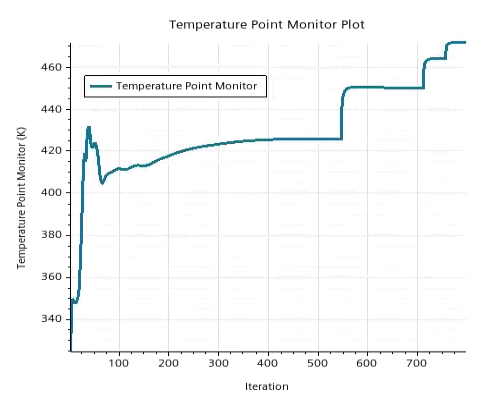
The thermal solution in the solid model can be post-processed in Abaqus/CAE using the exhaust-mod.odb file.