Working with Cones
To define the cone volume shape, specify two radii and the xyz center points of the two cylindrical ends in either the global or local co-ordinate system.
Once created, this volume shape has a node in the Simcenter STAR-CCM+ object tree, has its own properties and shares a context menu with other types of volume shapes.

The cone volume shape can be created either manually or graphically using the point tool. An example is shown below:
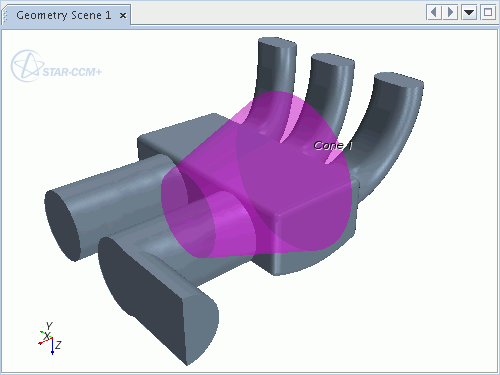
Creating a Cone
On selecting the Coneoption in the New Shape pop up menu, the Create Cone Volume Shape dialog appears on the plot display.
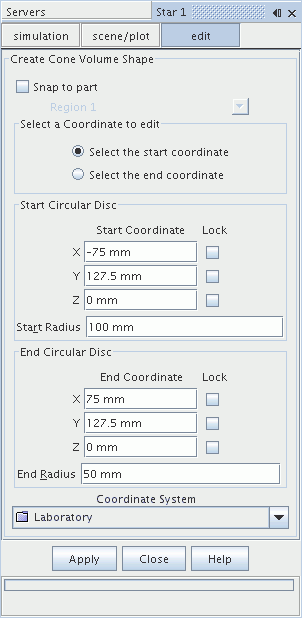
To define a cone, specify two separate locations (Start Circular Disc and End Circular Disc) and two radii (Start Radius and End Radius) using either the global cartesian or a local coordinate system. These locations can be entered manually into the dialog, or the point tool can be used to drag the start and end points to the appropriate locations. Note that a representation of the cone can be seen by entering the Start Radius and End Radius values and pressing enter for each. Pressing the Create button creates a new node that is called Cone 1 under the Volume Shapes node. This process can be repeated as many times as necessary to create further cone shapes. Press the Close button to complete the operation.
Cone Properties
You can use the properties that are listed below to adjust the specifications of the cone.
|
Coordinate System |
The coordinate system (either global or local) in which the volume shape is defined. |
|
|
Start Coordinate |
A Cartesian position vector that defines the center of the base of the cone. Note that a comma must separate the numeric values. |
|
|
Start Radius |
Radius of the base of the cone. |
|
|
End Coordinate |
A Cartesian position vector that defines the center of the tip of the cone. Note that a comma must separate the numeric values. |
|
|
End Radius |
Radius of the tip of the cone. |
|