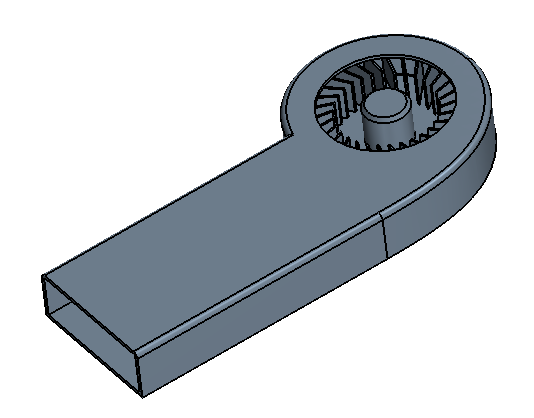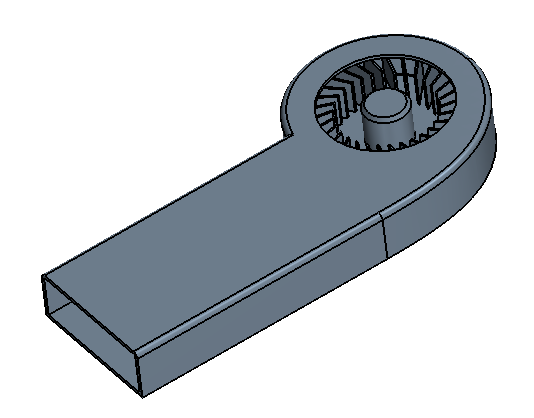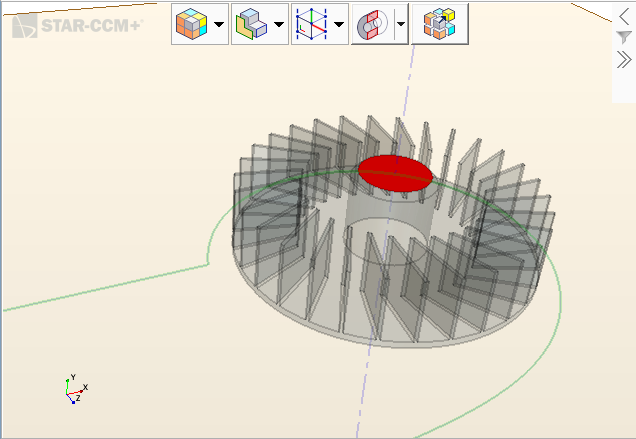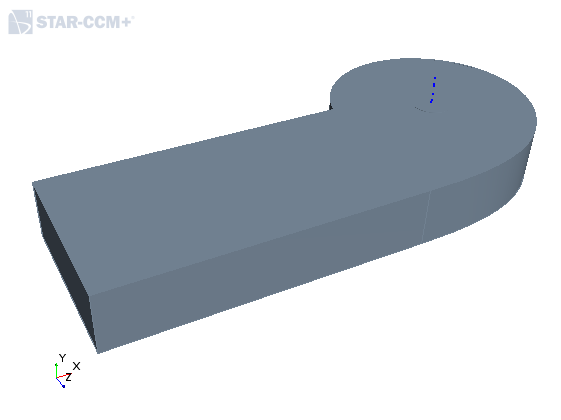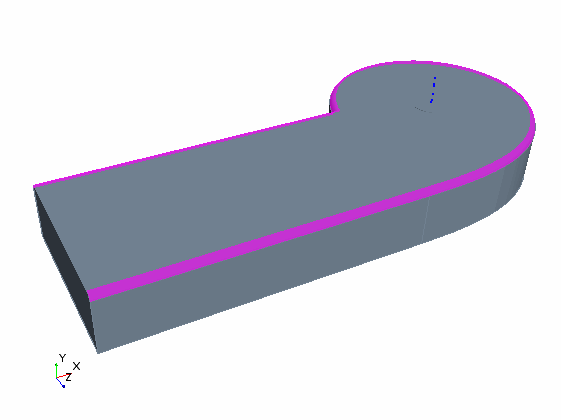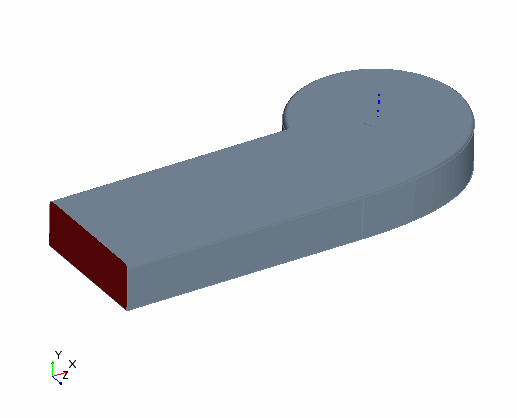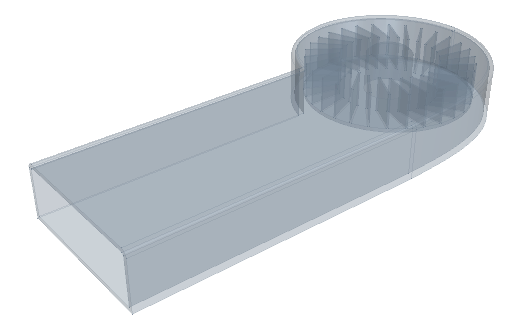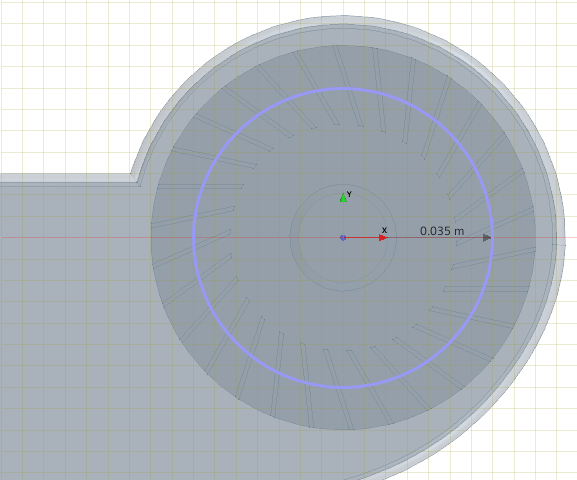In cases where you create the wetted volume first,
Simcenter STAR-CCM+ allows you to surround the volume with a solid shell of specified thickness. This additional solid is then available for simulations that model phenomena in both solid and fluid materials.
Create the solid body for the graphics card enclosure and thereafter expose the fan
within the enclosure.
-
Launch
Simcenter STAR-CCM+ and load
foundationTutorial_4.sim.
-
Save the simulation as
foundationTutorial_5.sim.
-
Resume the 3D-CAD model.
-
Extrude the enclosure sketch to form a solid body:
-
Right-click
Enclosure Sketch and select
Extrude.
-
In the
Extrude panel, set
Direction Type to
Reverse.
This option reverses the direction of the extrusion so that the solid encloses the fan.
-
Set
Method to
Up To Face and select the top face on the graphics card fan hub.
-
To keep the fan separate from the surrounding body, set
Body Interaction to
None.
-
Click
OK.
-
Rename
to
Enclosure Extrusion.
-
Add a fillet to the top edge of the enclosure:
-
In the
3D-CAD View, multi-select the side and circular edges around the top of the enclosure.
-
Right-click the selection and choose
.
-
In the
Fillet panel, set
Radius to
3 mm.
-
Click
OK.
-
Rename
to
Enclosure Fillet.
-
Shell the enclosure:
-
In the 3D-CAD View, right-click the
enclosure body and select .
-
In the
Shell panel, set
Thickness to
2 mm.
-
Click inside the
Faces to Remove group box to activate face selection.
-
In the
3D-CAD View scene, select the face that corresponds to the exhaust of the enclosure.
This face is removed from the shelling operation so that the enclosure has an opening.
-
Click
OK.
-
Rename
to
Enclosure Shell.
-
Draw a sketch for the fan opening:
-
Right-click the top surface of the enclosure and select
.
-
Draw a circle about the fan axis that has a radius of
35 mm.
Activate scene transparency so that you can see the fan.
-
Click
OK.
-
Rename
to
Fan Opening Outline.
-
Cut out the opening for the fan:
-
Right-click
Fan Opening Outline and select
Extrude Cut.
-
In the
Extrude Cut panel, set
Method to
Through Body First Segment.
As the enclosure is a shell, this option cuts through the top layer of the shell, but not through the bottom layer.
-
Click the
Through Body field and select the enclosure body in the
3D-CAD View scene.
-
Set
Bodies to Cut to
Selected.
By default the operation cuts all bodies in its path. Here, you only want to cut the enclosure, not the fan.
-
Click the
Cut Bodies group box, and select the enclosure body in the
3D-CAD View scene.
-
Click
OK.
-
Rename
to
Fan Opening.
-
Expand the
Body Groups node and rename the new body to
Enclosure.
-
Save the simulation.
The completed enclosure is displayed below.