Visualizing and Initializing the Volume Fraction of Oil
To visualize the distribution of oil around the gear wheels, you create a scalar scene for the Volume Fraction of Oil. You can also use this scene to animate the results of the oil and air interface and investigate the behaviour over time.
To visualize the volume fraction of
oil:
- Open the Scenes node, and select Volume Fraction of Oil.
- Click Scene/Plot above the object tree.
-
Select the node and do the following:
- Edit the Parts node, and select all boundaries under Regions.
- Set the Function to .
- Set the Auto Range to Off.
- Set the Min to 0.0.
- Set the Max to 1.0.
- Set the Clip to Off.
- Select the Scalar 1 node and set the Contour Style to Smooth Filled.
-
Select the node and do the following:
- Set Save To File to Activated.
- Set Trigger to Time Step.
- Select the node and set Frequency to 5.
- Edit the node and set Annotations to Solution Time .
-
Click Simulation to return to the simulation object
tree.
By default, the solution time label appears at the bottom left of the scene. You can drag it to a suitable location.
-
Click .
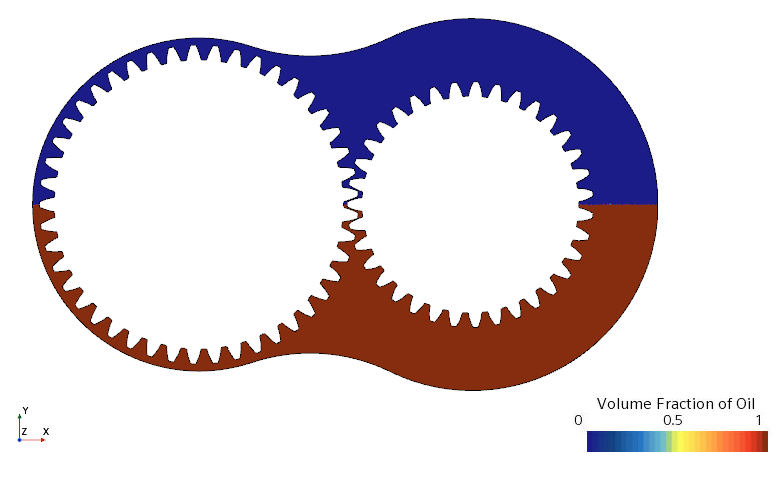
Initially, the oil and the air phase are distinctly separated by a sharp interface, with the heavier oil phase filling the bottom half of the gear pump. - Save the simulation.