Working Without Graphics Hardware
When hardware-accelerated drivers are not available on your machine, or when you must run Simcenter STAR-CCM+ remotely through an X-server (such as VNC), you can activate Mesa graphics libraries.
The Mesa graphics libraries provide software rendering without requiring hardware acceleration. Graphics performance is much slower when using Mesa than when using graphics hardware with up-to-date hardware-accelerated drivers. A newer Mesa driver (OpenSWR) is available that provides much better performance than the legacy driver (LLVMpipe), particularly when running with multiple render threads. As OpenSWR requires support of the AVX instruction set in the CPU (which is available on all CPUs released after 2012), the legacy Mesa driver is still included.
Simcenter STAR-CCM+ automatically checks for the presence of hardware acceleration and falls back to software rendering when none is found. The graphics checker selects the OpenSWR Mesa driver when no hardware acceleration is available and the CPU supports it.
To explicitly force the use of software rendering with Mesa OpenGL, use either of the following command line options when launching Simcenter STAR-CCM+:
- For the Simcenter STAR-CCM+ client:
-graphics mesaor-graphics mesa_swr - For the Simcenter STAR-CCM+ server (remote rendering):
-rgraphics mesaor-rgraphics mesa_swrNote You can use this command for a dedicated rendering server (see Rendering Graphics on a Remote Server).
To increase responsiveness:
- Select . In the Options dialog that appears, open the Options and STAR-CCM+ nodes, and select the Visualization node.
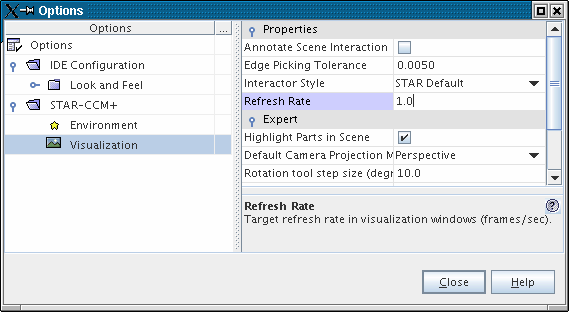
- Increase the Refresh Rate property. This adjustment demotes surfaces to a simpler representation (and hence drawn faster) when interaction occurs in the scene.
Limitations of Software Rendering with Mesa
Software rendering is known to be much slower than hardware rendering. Consequently, you are strongly advised to run Simcenter STAR-CCM+ with hardware rendering whenever graphics hardware is present.