Organizing the Starting Files
To organize the files that are created during the co-simulation, create separate directories for each application.
- an initial Simcenter STAR-CCM+ simulation that models the fluid behavior
- a geometry file representing a quarter of the solid disc. You can import this file in Simcenter 3D and create the Simcenter Nastran input file. If you do not have access to Simcenter 3D, you are also provided with the final Simcenter Nastran input file.
- In your working directory, create a directory named NastranCoSimulation_Tutorial.
-
In this directory, create three directories named
Nastran,
Simcenter3D, and
STAR-CCM+, respectively.
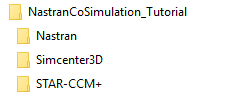
Copy the required starting files to your working directory:
- Navigate to the couplingWithCaeCodes folder of the downloaded tutorial files. See Prerequisites.
- For the fluid simulation, copy the discValve_start.sim file to the STAR-CCM+ directory.
-
For the solid simulation, copy one of the following files:
- To create the finite element model and simulation file and generate the Simcenter Nastran input file in Simcenter 3D, copy the quarterDisc.x_b file to the Simcenter3D directory.
- If you wish to work through the steps in Simcenter STAR-CCM+ only, copy the disc_fem1_sim1-solution_1.dat file to the Nastran directory.
-
To continue with this tutorial:
- If you wish to work through the steps in Simcenter 3D for creating the finite element model, simulation file, and the final Simcenter Nastran input file, proceed to Preparing the Simcenter Nastran Input File.
- If you wish to work through the steps in Simcenter STAR-CCM+ only, using the Simcenter Nastran input file provided, go directly to Preparing the Simcenter STAR-CCM+ simulation.