Running the Co-Simulation
Run the co-simulation and visualize the flow solution and the imported solid displacement.
-
In the
Simcenter STAR-CCM+ simulation, click
 (Run).
Simcenter STAR-CCM+ launches the Simcenter Nastran solver and the co-simulation starts.
(Run).
Simcenter STAR-CCM+ launches the Simcenter Nastran solver and the co-simulation starts. - When the simulation is complete, expand the node.
The simulation file already contains a predefined scene,
Scene 1, that displays the fluid velocity and the fluid pressure at the fluid-structure interface. To visualize the solid displacement, add a displayer for the imported displacement field:
- Open Scene 1.
- Right-click the node and select .
- Rename the Scalar 1 displayer to Imported Displacement.
-
Edit the Scene 1 node and set the following properties:
Node Property Mesh Representation Volume Mesh Fluid Pressure Representation Volume Mesh Fluid Velocity Representation Volume Mesh Imported Displacement  Parts
Parts
Parts  Scalar Field
Scalar Field
Function  Color Bar
Color Bar
Color Map blue-red balanced -
Select the node and set Representation to
Volume Mesh.
In the scene, zoom in and move the color bars as required:
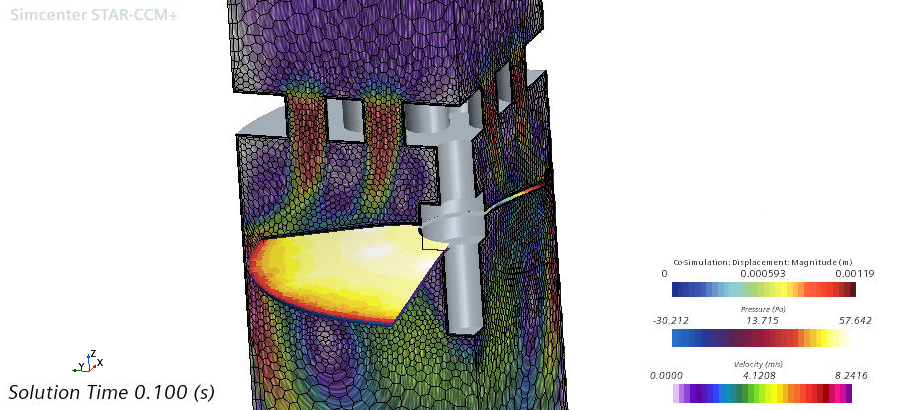
- Save the simulation.