Viewing and Editing the Log File
This section defines what is meant by a log file, and describes how to view a log file and add comments to one.
What Is a Log File?
Whenever you save a simulation, an entry is added to a simulation log. The simulation log is a record of each save operation through the life of the simulation, which specifically records the following for every save operation:
- Date
- Time
- Version number
- Architecture that was used
The information is stored in the simulation file itself, and not in a separate file. The log could be useful if you are checking compatibility issues between architectures, or between greatly disparate version numbers, for example.
Viewing the Log
You can view a log file by selecting the
menu item from the pop-up menu on the root node of the simulation tree:
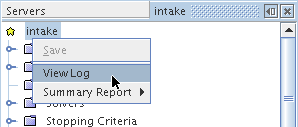
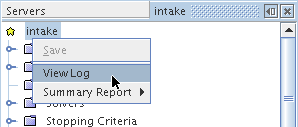
The view log action is executed, and displays the contents of the log in a separate window.
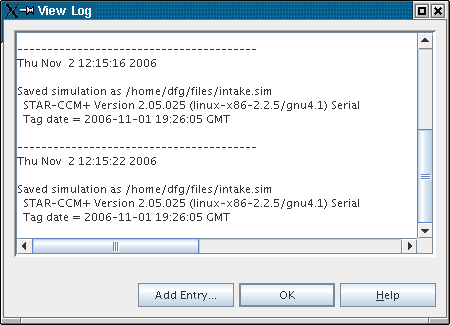
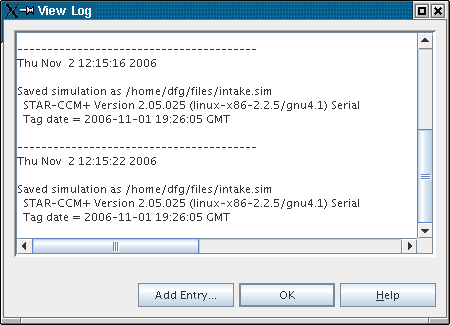
Adding Comments
You can also intersperse a log with comments of your own. If you want to indicate, for example, that you tried a particular CFL number, switched models, or imported a certain file type. Clearly, you do not get a record of the results at each of the log points (although you could add key results in the log yourself). However, these entries could be useful in the future when trying to remember the options that you have already tried. To add an entry to the log file, view the log and then click the
Add Entry... button on the
View Log dialog.
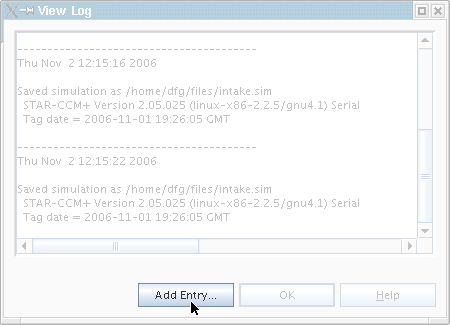
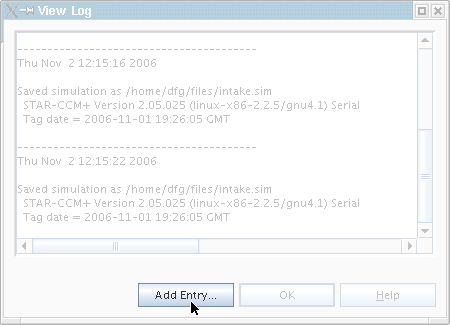
A simple text editor opens, allowing you to enter some text that is appended to the log.
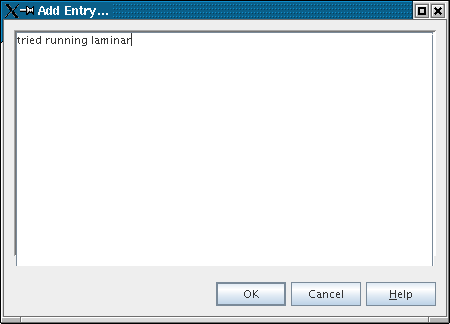
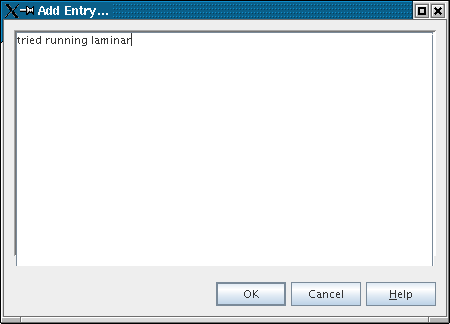
Once you have accepted the editor dialog by clicking OK, you cannot edit or delete an added entry.