Displaying the Geometry
Displaying the geometry allows visual inspection of the geometry surface before generating a surface and volume mesh.
The easiest way to display the geometry is with a geometry scene. By default, this scene contains a geometry and outline displayer that have the Geometry and Outline properties that are activated respectively. You can change the properties of these displayers to control the display.
To create a geometry scene:
Right-click the
Scenes node and select
.
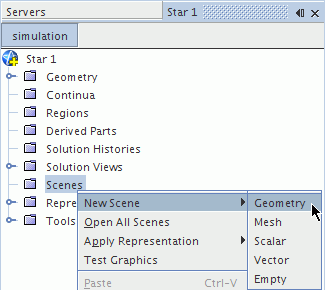
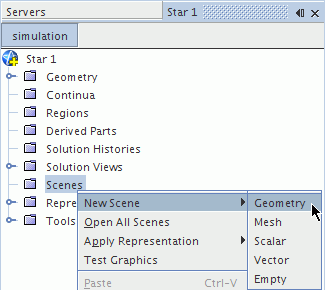
The geometry scene appears in the
Graphics window. By default, the scene displays all parts with a constant color.
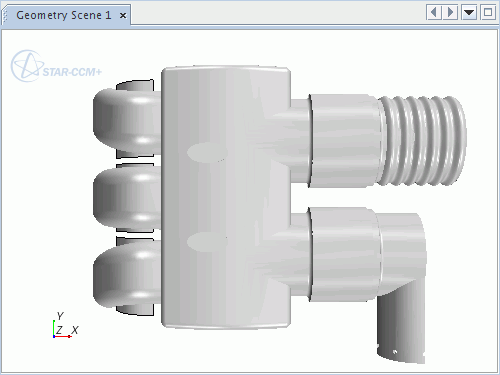
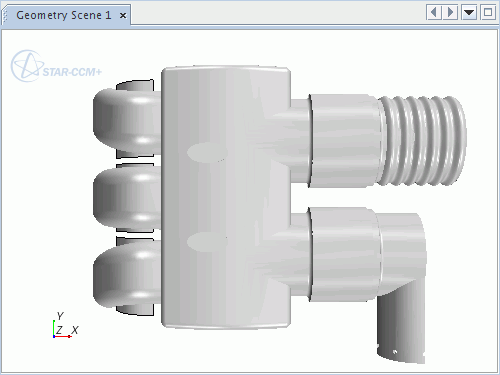
You can use the various view manipulations to navigate around the scene by panning, rotating, and zooming.
After creating a geometry scene, you can identify and hide regions and boundaries to simplify the display.