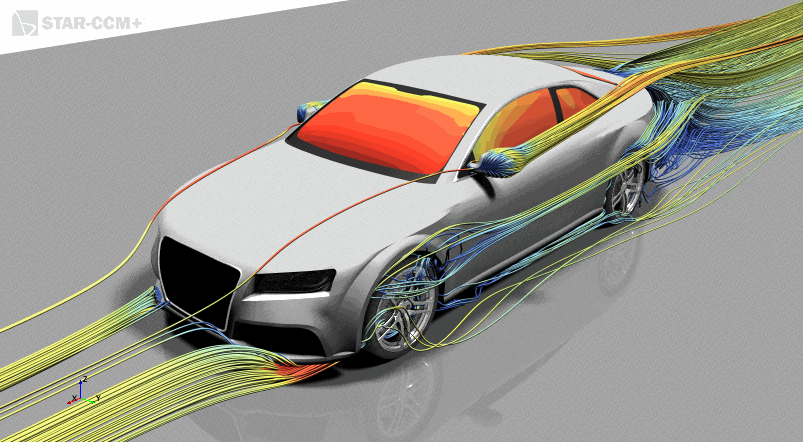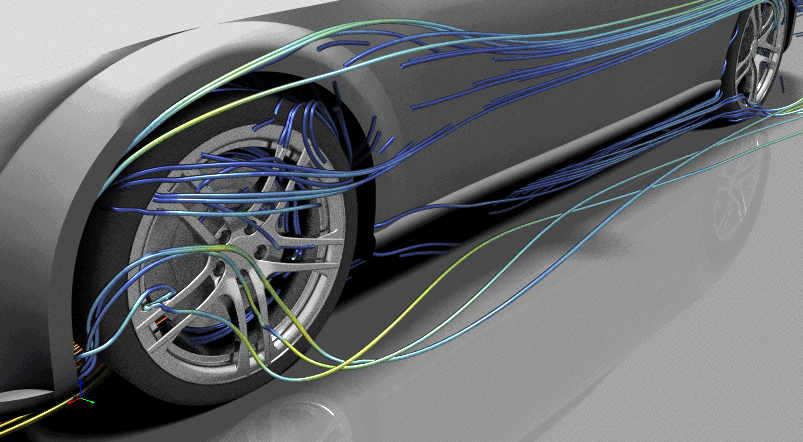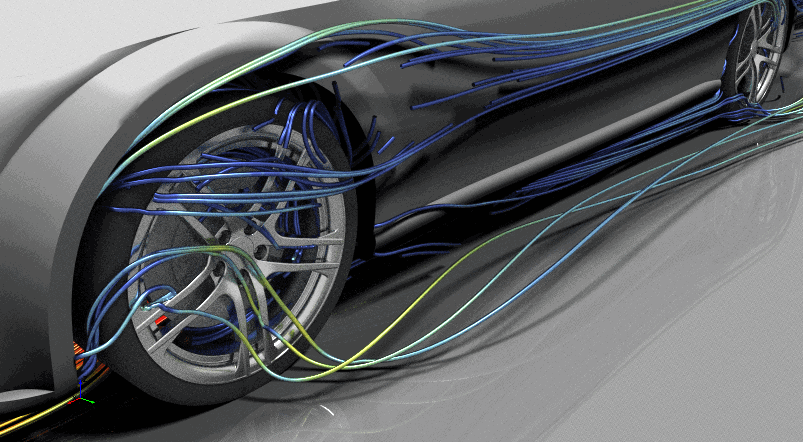Preparing a Scene for Advanced Rendering
Set up two identical scenes to compare the effects of advanced rendering.
Rendering a photorealistic scene requires the use of several materials to represent the different components on the model. Every material has its own unique material properties. To capture these properties in Simcenter STAR-CCM+, you require a separate displayer for each material that you want to model. An overview of the materials used on the car is shown below. Parts that are contained in the same displayer (same color in the diagram) are rendered using the same material properties. You can set specific attributes and properties for each material.
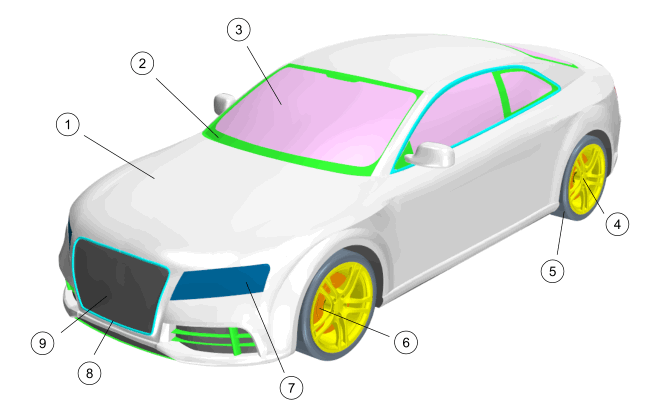
| Index | Description | Material Appearance |
|---|---|---|
| 1 | Car Body | White (Gloss) |
| 2 | Plastic Trim | Black (Gloss) |
| 3 | Simulation Data (Windscreen, Side Windows, Wing Mirrors) | Static Pressure Field Function |
| 4 | Wheels | Silver (Metal) |
| 5 | Tires | Dark Rubber |
| 6 | Brake Rotors | Gray (Matte) |
| 7 | Headlamp Lens | Gray (Transparent) |
| 8 | Chrome Trim | Silver (Metal) |
| 9 | Underbody and Air Intakes | Black (Matte) |
Open the provided scene and set it up for advanced rendering:
-
Open the
scene.
The scene starts to render. The estimate time to completion is displayed on the top-right corner of the scene. If you are planning on making a lot of changes to the scene, and advanced rendering is turned on, the scene would update and render every time after each change. You can either choose to deactivate advanced rendering or reduce the quality of the rendering.
- Click the Scene/Plot tab.
- Select and set Quality to 0.1.
- Expand the node and set the Intensity property of Light 1 and Light 2 to 0.7.
-
Change the color map of the scalars and streamlines:
- Expand the Static Pressure Windows, Streamlines: Wing Mirror, and Streamlines: Underbody displayer nodes.
- Multi-select the Color Bar sub-nodes of the displayers.
- Set Color Map to blue-red balanced.
-
Create a displayer to contain the ground:
-
Define the color properties for the ground:
-
Set up the advanced rendering properties for the ground:
-
Define the material for the tires:
-
Display the remaining simulation data in the scene:
- Now that the scene is set up fully, select and set Quality to 0.25.
- Save the simulation.
 (
(