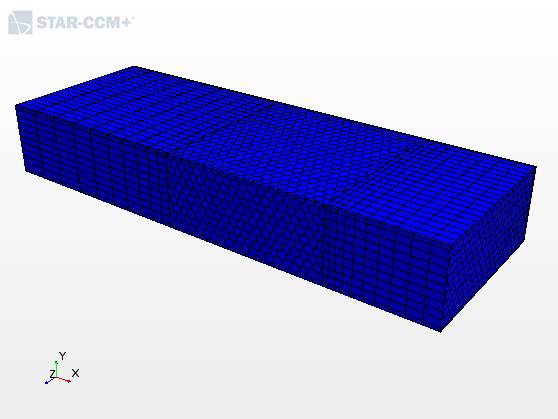Mesh: Extending the Simulation Domain with the Mesh Extruder
Cell count is important due to computational costs. Larger meshes increase computational time for the solver. One way of keeping the cell count down, while at the same time extending the simulation domain, especially on the inflow and outflow boundaries, is to use the extruder mesher.
The extruder mesher is made up of two operations: the surface extruder, and the volume extruder. The surface extruder extends the edges of the input surface to form the bounding surfaces of the extruded region. You specify the extrusion distance in the surface extruder operation. The volume extruder fills in the extruded region with extruded volume cells from the input surface. You control the amount of divisions in the extruded region in the volume extruder operation.
-
Launch
Simcenter STAR-CCM+ and load
foundationTutorial_9.sim.
You can either use the sim file that you saved from the previous tutorial, or load the sim file provided in the tutorials bundle. See Downloading the Tutorial Files from the Support Center Portal.
- Save the simulation as foundationTutorial_10.sim.
- If the scene showing the simulation domain is not open, double-click the node.
-
Create the Surface Extruder operation for the upstream region:
-
Create the Surface Extruder for the downstream region:
-
Create the Volume Extruder operation:
-
Assign the extruded parts to regions:
- Right-click the Operations node and select Execute All.
-
Add the new regions to the mesh scene showing the simulation domain:
- Save the simulation.