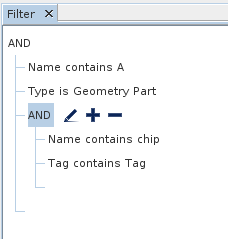| Create a filter
|
- Right-click the node and select .
A new
node named Filter appears.
- In the dialog, do one of the following by making a selection in the drop-down list:
- Begin creating a predicate by selecting a type.
- To create a compound predicate in which objects match all of the contained values, select
AND.
- To create a compound predicate in which objects match any of the contained values, select
OR.
As you hover with the mouse over the options in the list, text appears at the bottom left of the dialog to identify the option. 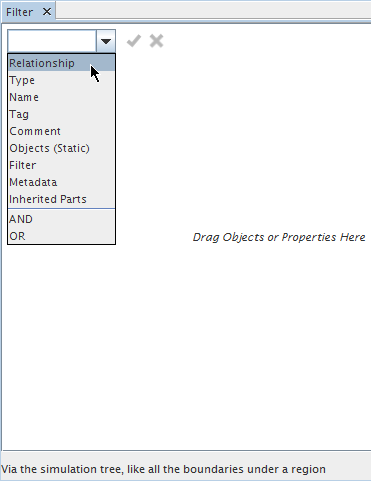
You can also type into the text box of the drop-down list. 
To select the desired entry, navigate to it with the
<Up> or
<Down> arrow keys and press
<Enter>.
- Complete the predicate by selecting the other components.
- To finish specifying the predicate, click
 (Commit changes). Alternatively, click anywhere in the view outside the components of the predicate, or press
<Enter>. To cancel the creation of the predicate, click (Commit changes). Alternatively, click anywhere in the view outside the components of the predicate, or press
<Enter>. To cancel the creation of the predicate, click
 (Discard changes). (Discard changes).
- Use the actions available on the dialog to create further predicates. See
Filter Dialog Reference for more information.
In the following example, the filter contains results of this search:
(Type is Boundary) AND ((Name contains "Memory Chip") OR (Name contains "Capacitor"))

At the bottom left of the dialog, text indicates the number of matches.
- Click
OK.
- If necessary, rename the filter to an appropriate mnemonic. To rename a filter, right-click either in the view or on the filter node and select
Rename.
|
| Apply the filter in an object selector
|
See
Filtering Using Filter Objects.
|
| View the query definition of an existing filter
|
- Select the node of the filter.
- Hover over the right half of the
Query property with the pointer. The
Query definition appears in a tooltip.
|
| View any comments attached to objects in search results
|
Click the
Show Comments button.

For more information about simulation comments, see
Adding Comments to Simulation Objects.
|
| Modify a filter
|
Do either of the following:
- Select the filter node and click the right half of the
Query property.
- Right-click the filter node and select
.
The filter dialog appears with the query parameters of the filter. See
Filter Dialog Reference for more information.
|
| Copy and paste multiple predicates from one filter to another, even between simulations
|
Since it is not possible to multi-select predicates like nodes, duplicate and modify the entire group as follows:
- Right-click anywhere in the filter view outside the components of the predicate, and select
Copy.
- Make the window of the destination filter active.
- Right-click in the view and select
Paste.
- If you do not want to include some of the copied predicates in the destination filter, modify or delete them.
|
| Replace a filter predicate with its definition
|
In this example, the definition of the filter
MyFilter has the following predicates combined with an
AND:
Name contains chip
Tag contains Tag
This filter is a predicate in another filter named
Filter.

|
| Export one or more predicates to a new filter
|
- Right-click and select
Create New Filter:
- To export a single predicate, right-click that predicate.
- To export all the predicates in the filter, right-click anywhere in the filter view outside the predicates.
- In the dialog that appears:

- Enter the name of the new filter.
- Decide whether to replace the exported predicates in your existing filter with a filter predicate. To do so, activate the
Replace Predicate with Filter option.
- Click
OK.
|


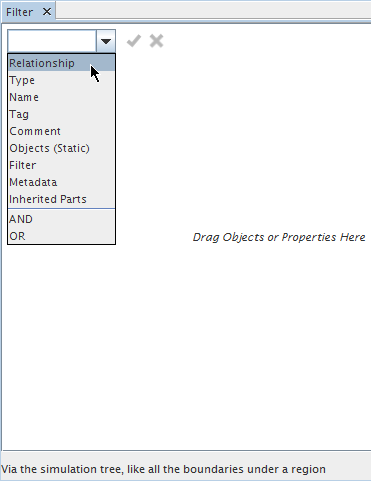

 (
( (
(