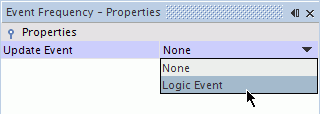Creating a Logic Event
Logic events require multiple update events to function.
In the following example, a simple OR logic event is set up to trigger when one or all of the following update events is satisfied:
- the simulation time is 0.5 seconds
- at every ten iterations
- the user-defined report value (pressure) is greater than or equal to 10 Pascal.
To set up the logic event:
- Right-click the node and select .
A logic event is added to the node.
- Select the logic event node and set Logic Operator to .
The icon next to the logic event changes to reflect the new logic.


- Right-click and select .
A monitor delta event is added to the logic event node.
-
Select the
node and set:
- Monitor to
- Delta Threshold to 0.5 s
-
Using the same technique, create a
event and set:
- Monitor to
- Sample Frequency to 10
-
Using the same technique, create a
and set:
- Monitor to []
- Range Value to 10 Pa
The logic event is ready to be applied.
-
In the feature of your choice, navigate to the Update
node, and set Trigger to . In this example, the node of a scalar scene is selected.
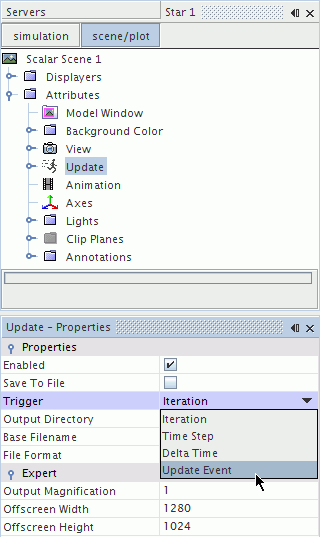
-
Select
and set
Update Event to the update event you created, in this case
.