Running Distributed Parallel Simulations on Multiple Windows Machines
On Windows platforms you can run distributed parallel simulations using cores from multiple machines, in conjunction with Intel MPI. To do this, use Windows PowerShell to launch Simcenter STAR-CCM+ from within a shared directory, which is accessible to all machines that you want to use. You must have read/write access to the shared directory.
On Windows Server 2012 R2 with HPC Pack 2012 R2 or later, MS-MPI is advised. See Using Windows Server 2012 R2 or Later With HPC Pack.
To run distributed parallel simulations on multiple machines:
- Make sure that your credentials are registered on all machines that you want to use. See Registering Your Credentials for Distributed Simulations on Windows.
- Click <Start> and type powershell in the search field.
- Right-click on Windows PowerShell from the list of search results, and select Run as Administrator. You must have administrator privileges.
The Administrator: Windows PowerShell command prompt appears.
-
Change to the shared working directory:
> cd \\<MACHINE_NAME>\<SHARED_DIR> -
Launch
Simcenter STAR-CCM+:
- If Simcenter STAR-CCM+ has the same installation path on each machine,
enter:
> "<STAR-CCM+_INSTALL_DIR>\starccm+" - If
Simcenter STAR-CCM+ has a different installation path on each machine, use the UNC path to the
Simcenter STAR-CCM+ executable:
> \\<MACHINE_NAME>\<STAR-CCM+_INSTALL_DIR>\starccm+
The Simcenter STAR-CCM+ GUI appears.
- If Simcenter STAR-CCM+ has the same installation path on each machine,
enter:
- Create or load a simulation file as you normally would. See Creating a New Simulation Interactively and Loading an Existing Simulation Interactively.
- In the Create a New Simulation or Load Simulation dialog, select Parallel on Named Hosts from the Process Options. See Using Parallel on Multiple Host Machines.
-
Enter the host names and the corresponding number of cores to use from each host.
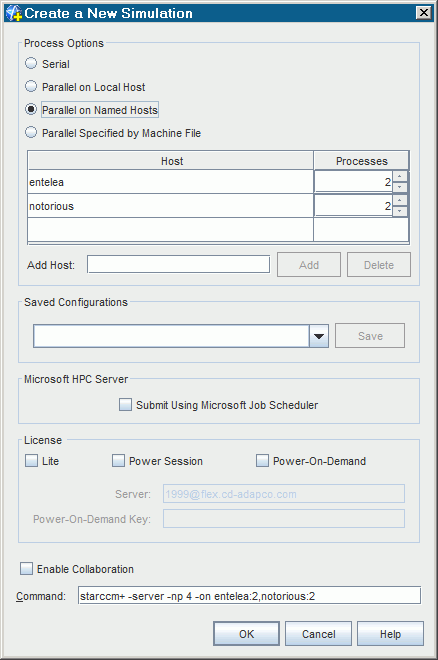
-
To use Intel MPI add
-mpi intelto the Command entry field. - If you are opening an existing file, select the file that you want to load.
- Click OK.
Simcenter STAR-CCM+ creates or opens the file, and uses the allocated cores from each machine. The relevant information is displayed in the Output window.