Using a Remote Multi-Core Workstation
To start a simulation on remote machines using the workspace:
-
Open the workspace.
- If you are starting a new simulation, select to activate the Create a New Simulation dialog.
- If you are opening an existing simulation, select to activate the Load Simulation dialog.
-
By default serial mode is selected, so click the
Parallel on Named Hosts radio button to specify the host machines for parallel mode. This option displays a small spreadsheet where you can enter the list of hosts.
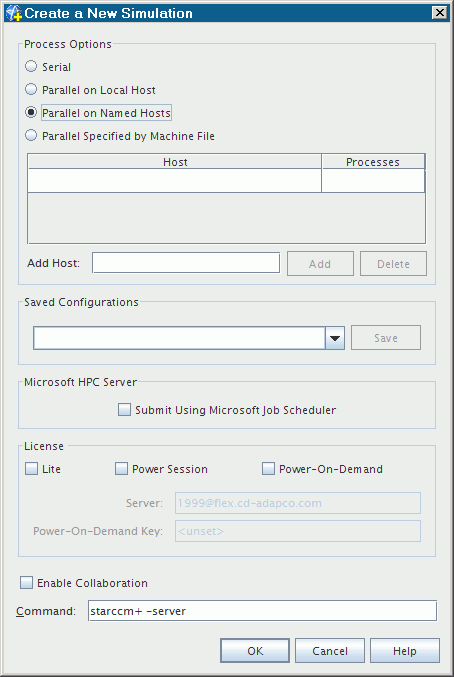
- Specify the machines by typing entries into the list. Click in the Host column of the first row of this list and type the first machine name. Press <Tab> or <Enter> to move to the next row.
In addition to the table format, this dialog contains buttons for modifying the list of hosts. Simply enter the name of the host in the Add Host text box and click the Add button. The Delete button deletes from the list a host whose name you select in the list. Simcenter STAR-CCM+ stops using this host for parallel processing.
Verify all your hostnames before attempting to launch the simulation. If any of the hostnames is incorrect when you click the
OK button,
Simcenter STAR-CCM+ generates an error message and no simulation is started.
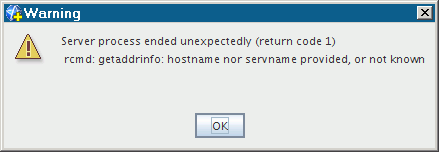
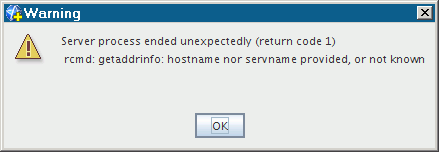
-
Specify the number of processes in the Processes column. Add the other machine names in the same fashion until you are done.
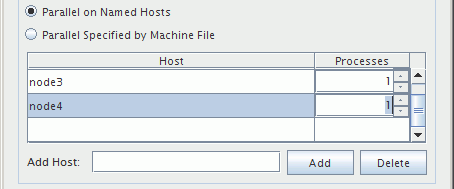
- Accept the completed dialog by clicking the OK button. Now, any simulation that you open runs the server in parallel mode and distributes the processes on the machines specified. The parallel controller process is started on one of the hosts by default.