Using a Local Multi-Core Workstation
If a workstation is a multi-core machine it is convenient to exploit these resources with Simcenter STAR-CCM+, either from the workspace or from the command line. Typically, you can experience a significant decrease in the time that is required to reach a solution, although limits on the parallel efficiency can be experienced due to the sharing of system resources under this architecture.
Starting from the Workspace
To start a simulation on a cluster using the workspace:
-
Launch the workspace.
- If you are starting a new simulation, select to activate the Create a New Simulation dialog.
- If you are opening an existing simulation, select to activate the Load Simulation dialog.
-
By default serial mode is selected, so click the
Parallel on Local Host radio button to change to parallel mode.
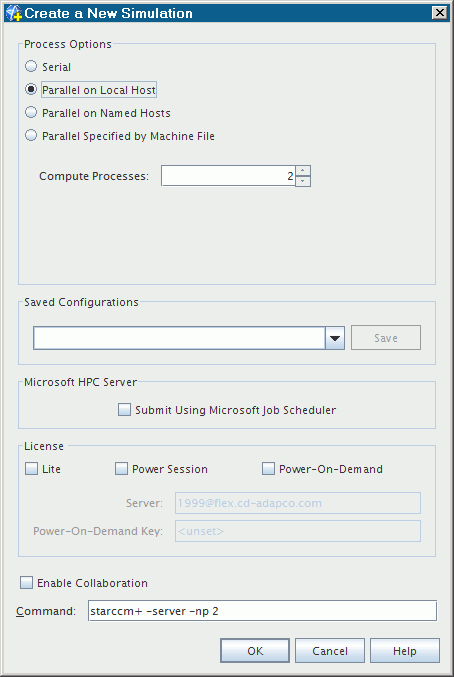
- Enter the number of processes in the Compute Processes box. You can also increment this value using the arrows. The equivalent command line which is used to start the server is displayed in the Command text box.
- Click OK to accept the settings. Now, any simulation that you open runs the server in parallel mode with the specified number of processes on the local host.
Starting from the Command Line
If your machine has 2 cores, two processes can be started using the
-np option. The full command line would be:
starccm+ -np 2In this simple case, you do not need to specify the
-on option or the
-machinefile option.
Simcenter STAR-CCM+ presumes that you are referring to the local host when you omit these options.