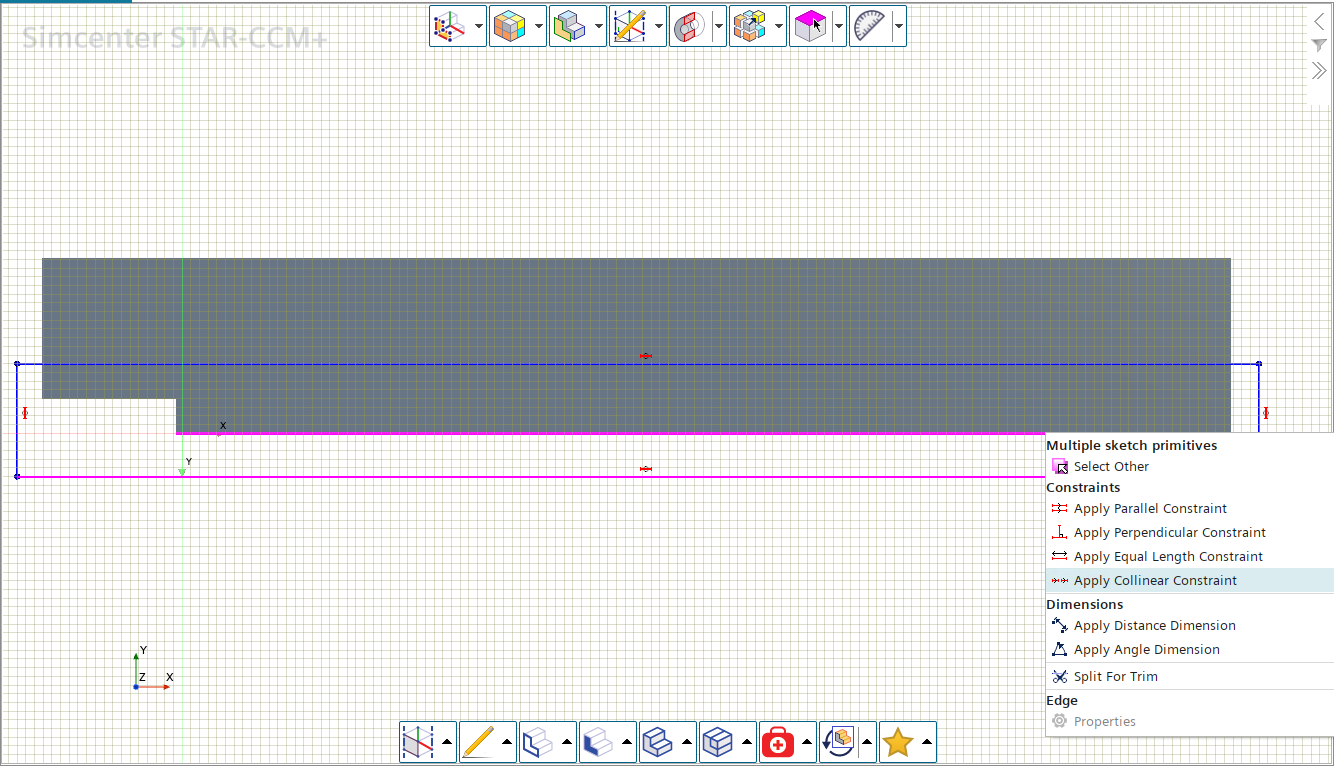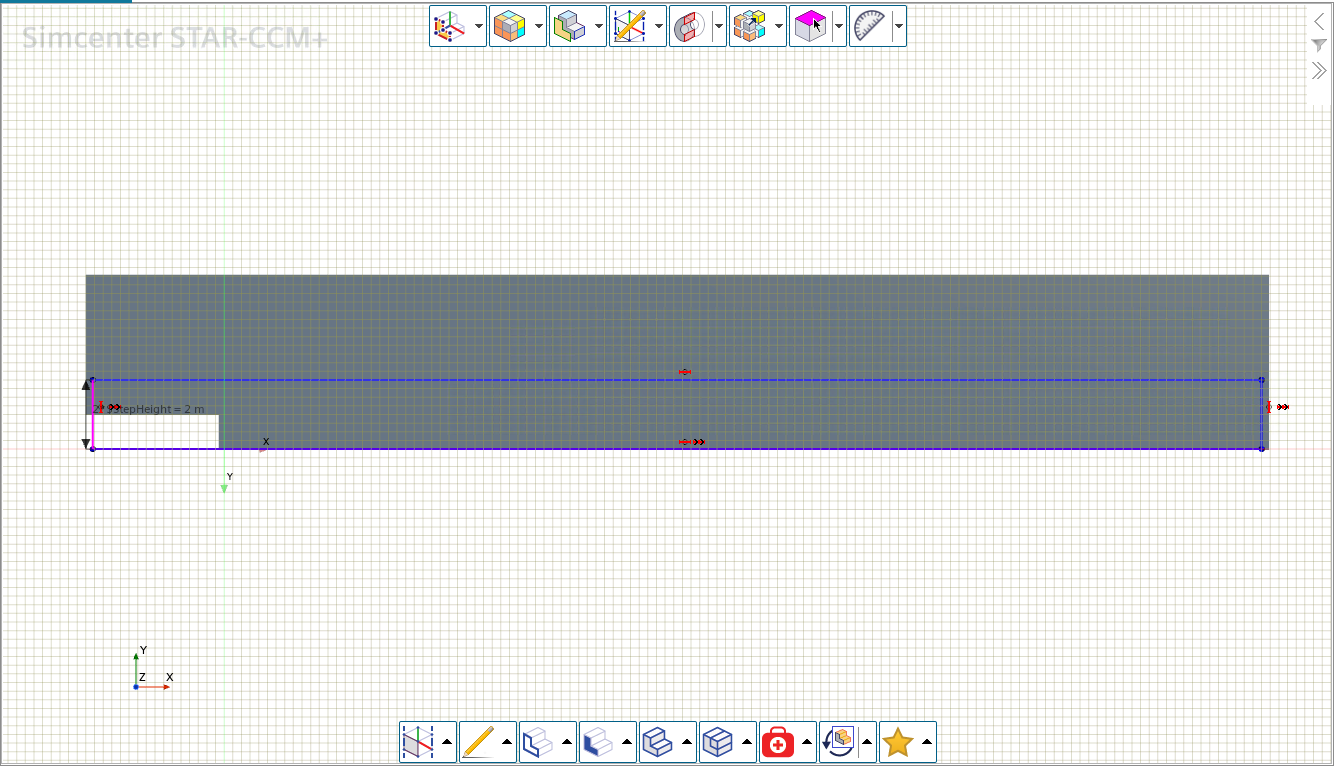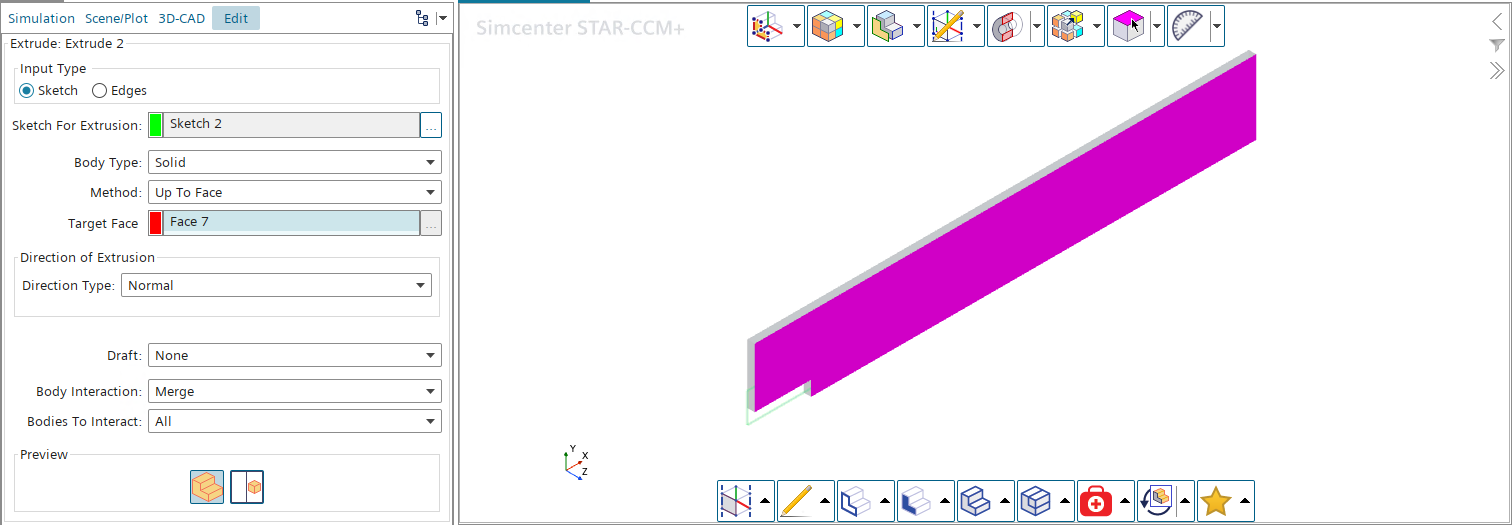You define the geometry for the backward facing step in relation to a set
parameter for the step height. This approach allows for easy scaling of the model
later.
To create the backward facing step
geometry:-
Create a new simulation:
-
Start up Simcenter STAR-CCM+ in a manner that is
appropriate to your working environment and create a new simulation.
-
Save the new simulation with the file name
backwardFacingStep.sim
-
Create a parameter for the step height to use when creating the geometry:
-
Right-click the node and select .
-
Rename the new parameter to StepHeight.
-
Select the StepHeight node and set the following
properties:
| Property |
Setting |
| Value |
1.0 |
|
1 |
-
Create a 3D-CAD model:
-
Right-click the node and select .
-
Select the node and rename it to Fluid
Domain.
-
Create the geometry of the backward facing step:
-
Right-click the node and select Create
Sketch.
-
In Display Options, click
 (Set Sketch Grid
Spacing) and change Grid
Spacing to 0.25 m.
(Set Sketch Grid
Spacing) and change Grid
Spacing to 0.25 m.
-
In Display Options, click
 (View Normal to Sketch
Plane) to bring the sketch plane into view.
(View Normal to Sketch
Plane) to bring the sketch plane into view.
-
In Create Sketch Entities, click
 (Create Line) to
draw a line of length 1.0 m, starting at the
origin (position [0, 0]) and extending in the
positive y direction. After placing the end point, click
[esc] to end the line.
(Create Line) to
draw a line of length 1.0 m, starting at the
origin (position [0, 0]) and extending in the
positive y direction. After placing the end point, click
[esc] to end the line.
-
Apply constraints to the line:
-
Right-click the vertex that lies on the origin and select
Apply Fixation Constraint.
This prevents the selected vertex on the line from
moving.
-
Right-click the line and select Apply Length
Dimension, and in the Dimensions dialog, enter
$StepHeight.
-
Click OK.
-
Draw the other lines in relation to the step height:
-
Draw a line starting from the top of the step height and extending
approximately 4.0 m in the negative x direction.
-
Right-click the line and select Apply Length
Dimension, and in the Dimensions dialog, enter
3.8*$StepHeight, then click
OK.
-
Using the same techniques, continue by creating the other lines, each
in relation to the parameter $StepHeight, which
corresponds to the step height H in the diagram below:
-
Click OK in the Sketch: Sketch
1 dialog to complete the sketch.
-
Extrude the sketch profile to obtain a solid body:
-
Right-click the node and select Extrude.
-
In the Extrude dialog, set Distance
to 0.5 m and click OK to
perform the extrusion.
A new body, Body 1, is added
below the Body Groups node.
-
Select the node and rename it to Backward Facing
Step.
-
Rename the geometry faces:
-
Click
 in the toolbar and select .
in the toolbar and select .
-
Right-click the face shown below and select
Rename. Rename the face to
Inlet and click
OK.
-
Rename the other faces in the geometry to match those shown
below:
-
Click
 in the toolbar and select .
in the toolbar and select .
-
Rename the surface that lies on the Z = 0 plane to Surface
for 2D Mesh, as shown below:
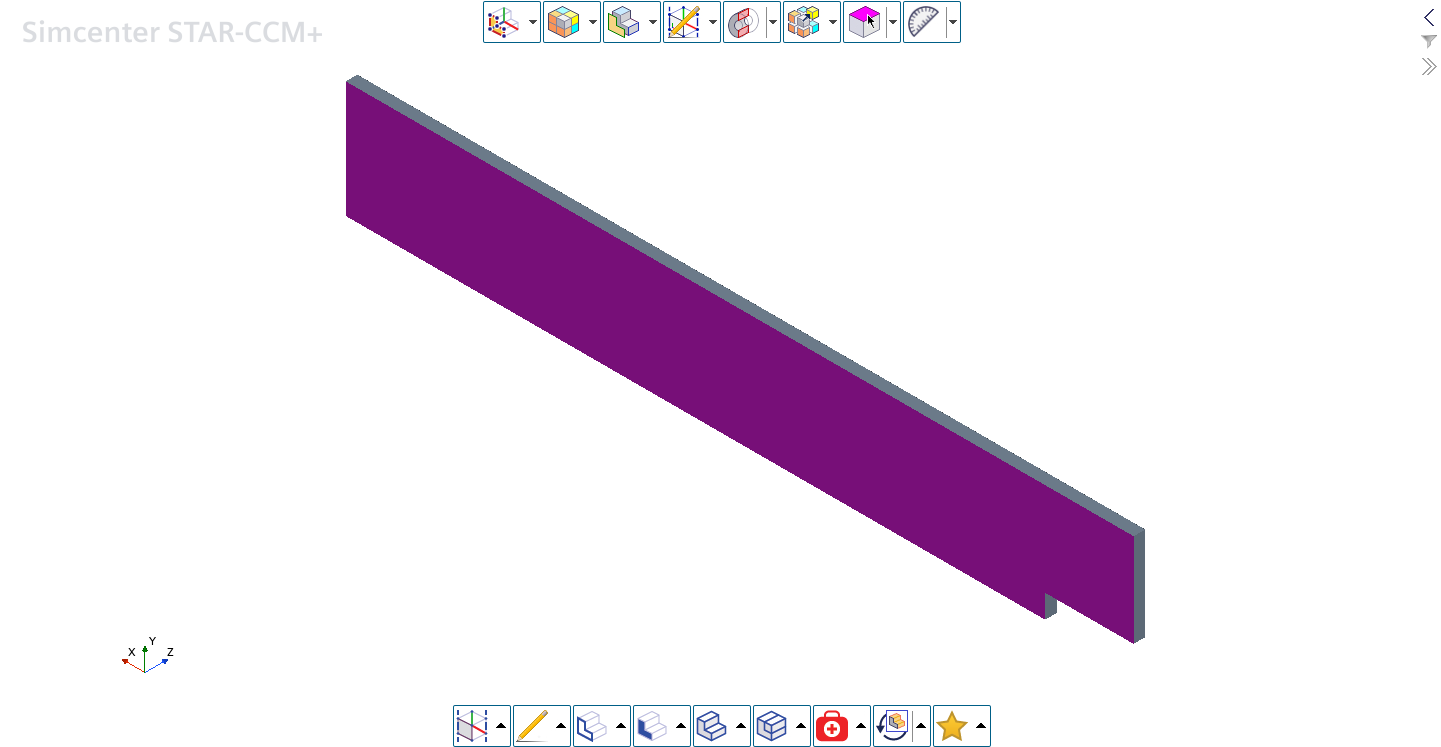
This surface is used at a later
stage to generate a 2D mesh.
-
Create the shape to use as a volumetric refinement area:
-
Right-click the Surface for 2D Mesh surface and
select .
-
In Sketch Mode, click the
<T> key to change to the side view.
-
Click
 (Create Rectangle)
and draw a rough box around the bottom half of the geometry so that it
covers the step, as shown below:
(Create Rectangle)
and draw a rough box around the bottom half of the geometry so that it
covers the step, as shown below:
-
Constrain the sketch so that the left, right and bottom edges are collinear
with the corresponding edges of the backward facing step geometry:
-
Select the bottom edge of the rectangle and the bottom edge of the
solid part, then right-click the selection and select Apply
Collinear Constraint.
-
Repeat this for the left and right edges.
-
Add a dimension for the height of the box, so that its height is twice the step
height:
-
Right-click the left edge of the sketch and select Apply
Length Dimension.
-
In the Dimension dialog, enter
2 * $StepHeight and click
OK.
-
Click OK to exit Sketch Mode.
-
Create a solid body from the sketch:
-
Right-click the Sketch 2 node and select
Extrude.
-
In the Extrude panel, set Method to Up to Face.
-
Select the surface opposite the sketch plane.
A preview of the box appears, and the
Target Face property in the panel shows the name
of the surface.
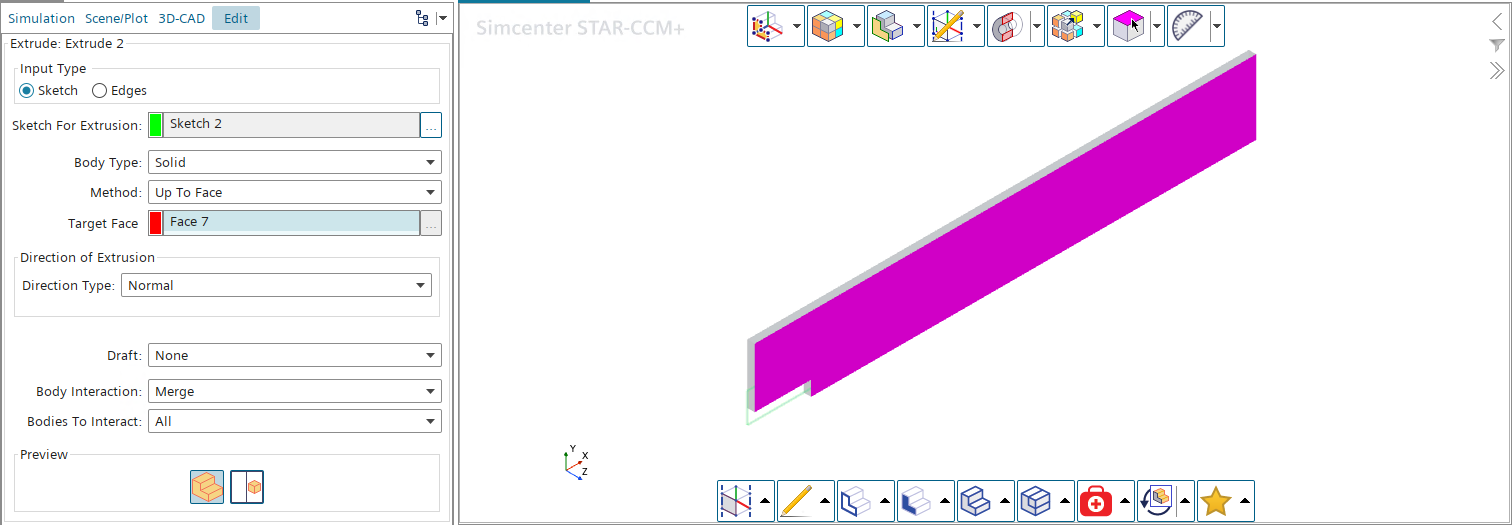
-
In the Extrude panel, set the following
properties:
| Property |
Setting |
| Direction Type |
Reverse |
| Body Interaction |
None |
-
Click OK.
A new body is created. The body is associated with the shape of
the backward facing step geometry. If the backward facing step domain
changes, the box changes with it.
-
Rename the node to Refinement Box.
-
Click Close 3D-CAD.
-
Create a new geometry part using the 3D-CAD model:
-
Right-click the node and select New Geometry
Part.
-
In the Parts Creation Options dialog,
the default settings are acceptable so click OK
to close the dialog.
-
Expand the node to see the boundary faces specified in 3D-CAD as
separate faces.
-
Save the simulation.
The backwards facing step geometry is now
complete. (
( (
( (
(
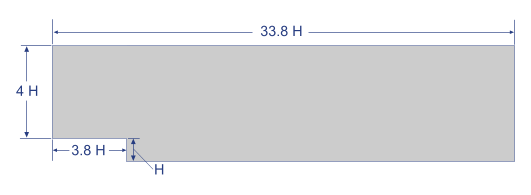
 in the toolbar and select
in the toolbar and select 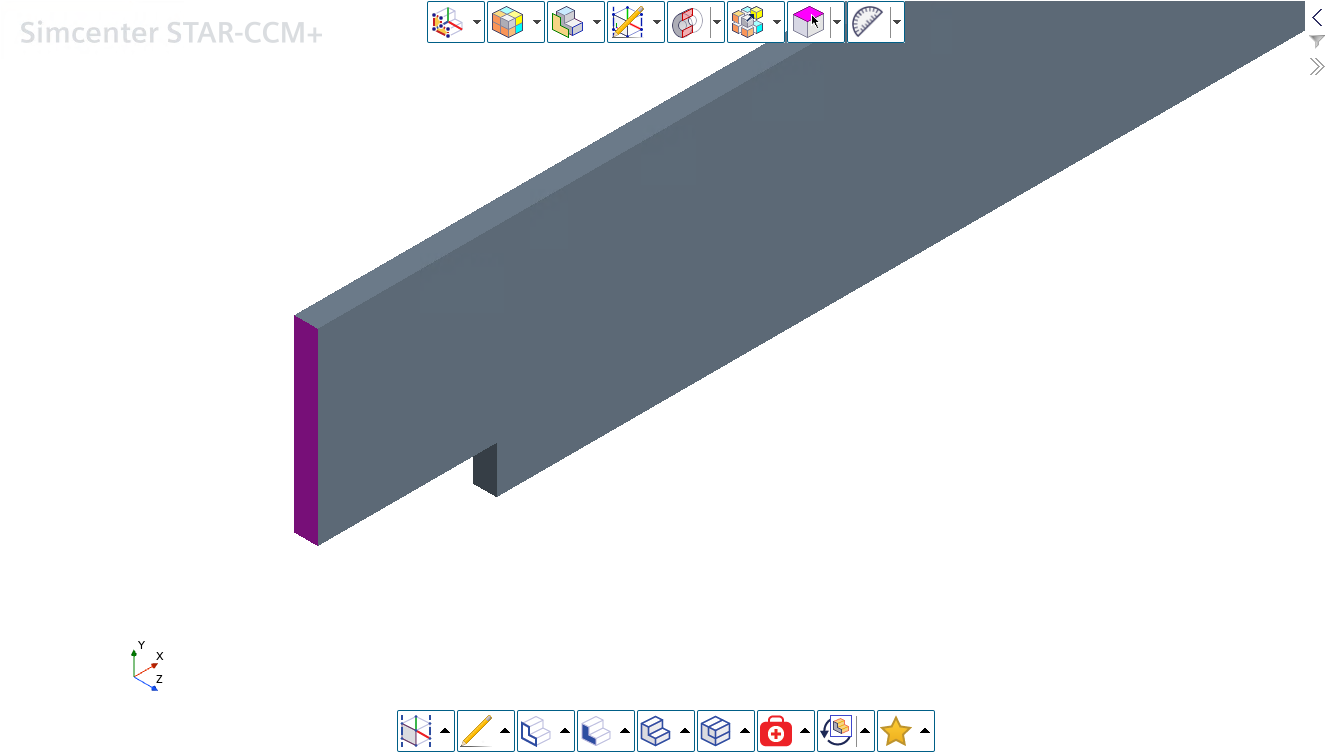
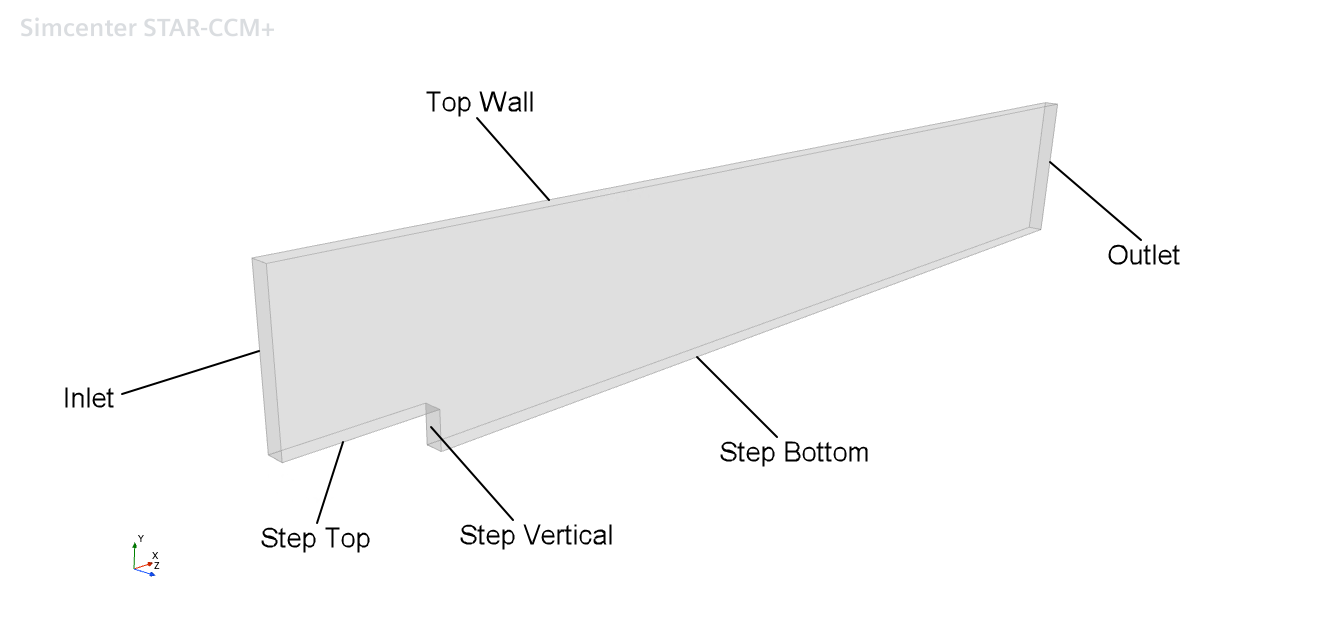
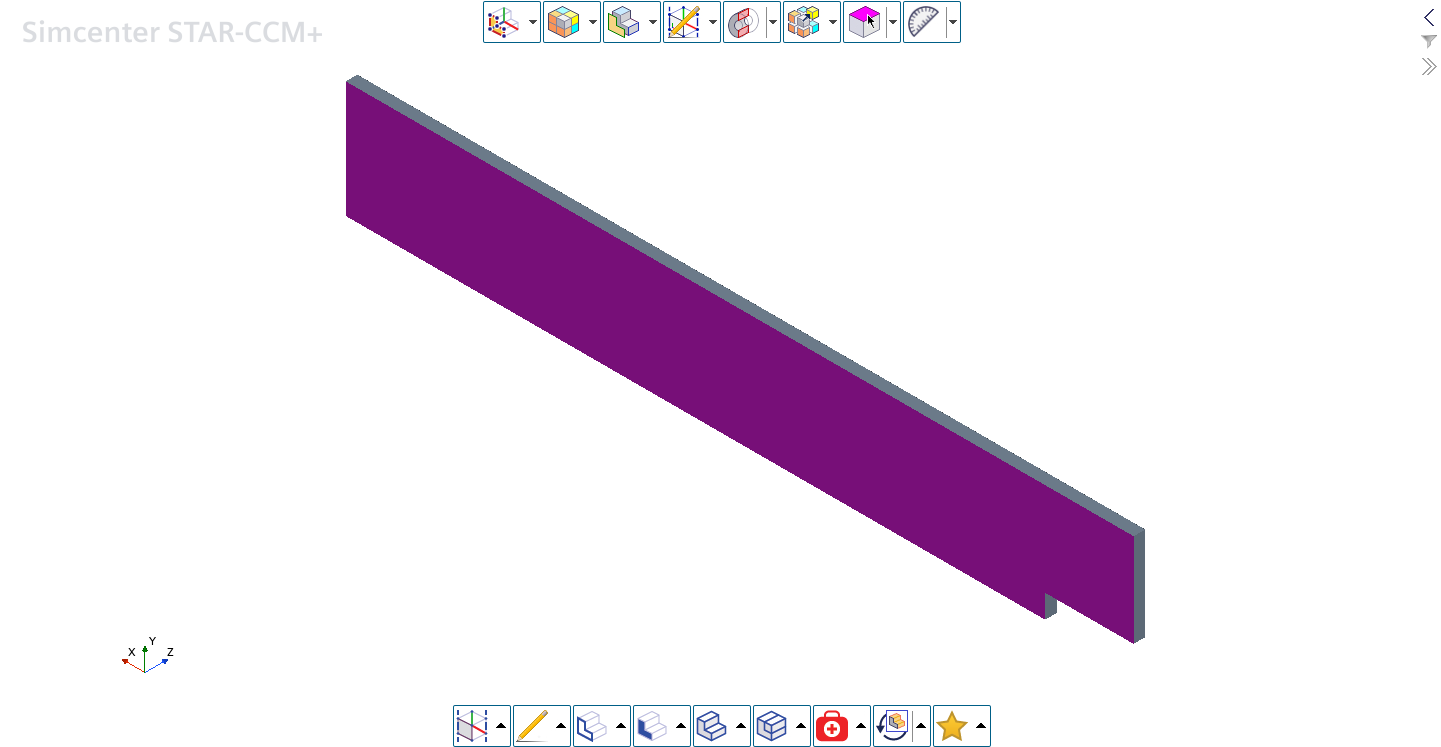
 (
(