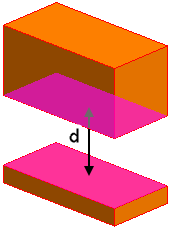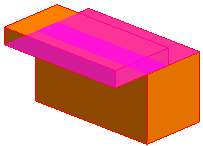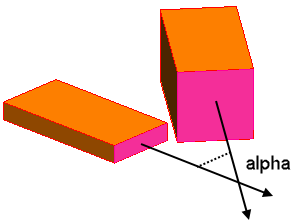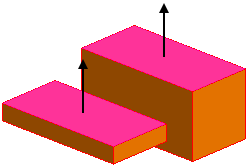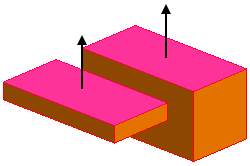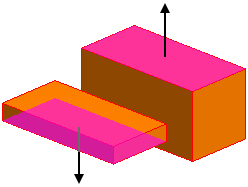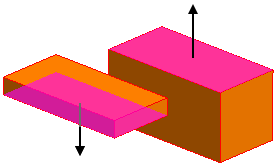| None
|
- Restore Hidden Quick Objects
- Restores all previously hidden geometries and/or Engine Parts.
- Restore Hidden Quick Cad Faces
- Restores all previously hidden faces of geometries and/or Engine Parts.
- Hardcopy
- Allows you to save the
Graphics window to an image file. For more information, see
Hardcopy Properties.
|
| Vertex
|
- Set Origin Reference At Vertex
- Sets the local origin of the object being edited to the location of the selected vertex. The value of the object's
Local Origin is set to
Custom. The components of the
Location Vector are updated to reflect the vertex position.
|
| Edge
|
Linear
|
- Set Origin Reference To Center Of Linear Edge
- Sets the local origin of the object being edited to the center of the selected linear edge. The value of the object's
Local Origin is set to
Custom. The components of the
Location Vector are updated to reflect the midpoint position.
-
- Allows you to set any length dimension of the object being edited to the length of the selected edge.
|
| Curved
|
- Set Origin Reference To Center Of Curve
- Sets the local origin of the object that owns the circular curve to the center of the circle. The value of the object's
Local Origin is set to
Custom. The components of the
Location Vector are updated to reflect the position.
|
| Face
|
Planar
|
- Set Origin Reference To Center Of Face
- Sets the local origin of the object being edited to the center of the planar face. The value of the object's
Local Origin is set to
Custom. The components of the
Location Vector are updated to reflect the position.
- Hide
- Hides the selected face from the
Graphics window. This action is useful for gaining a clear view of other objects. You can restore hidden objects again by right-clicking in the empty background of the scene and selecting
Restore Hidden Quick CAD Faces.
- Move Object Being Edited to Center of Face
- Translates the object being edited. The translation vector is calculated as the vector pointing from the objects local origin to the center of the selected planar face.
|
| Curved
|
- Hide
- As for
Planar
Face.
|
Any two of the following entities:
- Vertex
- Linear Edge
- Planar Face
| Note | To select two geometric entities hold down the <Ctrl> key when selecting the entities.
|
|
- Hide
- As for
Planar
Face.
-
| Note | This action is only available if one of the selected entities is a face.
|
- Position > [Option]
-
| Note | This action is only available if one of the selected entities belongs to the object being edited.
|
-
- Allows you to set any length dimension of the object being edited to the distance between the selected entities:
-
- Two Vertices: distance between the vertices
- Any other two entities: perpendicular distance between the entities
-
| Note | This action is only available for a selection of faces and/or edges if the faces and/or edges are parallel to each other.
|
|