Parameterizing the Coordinates
Simcenter STAR-CCM+ allows you to specfiy the coordinates of certain parts, such as closures and refinements, using parameters. When importing a new duct with a different geometry or orientation into the previous simulation templates, the inflow volume, test chamber, refinements, and closures may not enclose the duct inlets or outlets. To resolve this, define the location and orientation of the closures and refinements using parameters.
-
Create a new simulation using the simulation template you saved in part two of
this tutorial:
- Select .
- In the Create a File dialog, click Select....
- Navigate to your working directory and select wrappedHVACduct_template.simt.
- Click Open, and then OK.
- Save the simulation as parameterizedHVACduct.sim.
-
To define the orientation of the XY plane of the duct center, create a vector
parameter:
- Right-click the node and select .
- Rename the node to DuctCenterXYPlane.
-
Create three additional vector parameters with the following names:
- DuctCenterXAxisInput
- VentCenterXYPlane
- VentCenterXAxisInput
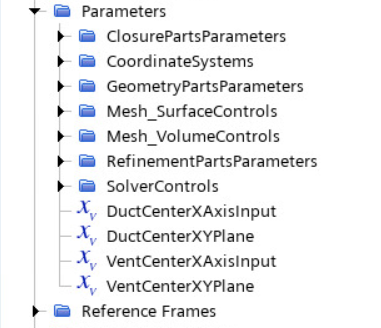
- Multi-select the four vector parameters and drag them under the parameter group.
Assign the parameters to the local coordinate
systems.
-
Expand the node and set the following properties:
Node Property Value DuctCenter X Axis Input $$DuctCenterXAxisInput Vector on X-Y Plane Input $$DuctCenterXYPlane Origin $$DuctCenterOrigin VentCenter X Axis Input $$VentCenterXAxisInput Vector on X-Y Plane Input $$VentCenterXYPlane Origin $$VentCenterOrigin Note As the parameters have values set to zero, when setting the X Axis Input and the Vector on X-Y Plane Input properties for the DuctCenter and VentCenter, warnings are issued to the output window. You assign the parameter values after importing the geometry at a later step, hence ignore these warnings. - Save the simulation.