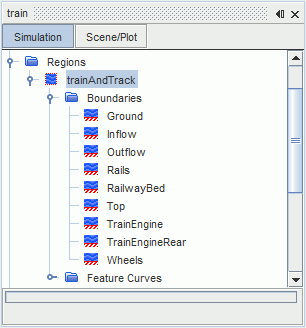Assigning Parts to Regions
Before setting up the mesh for this tutorial, assign the imported part to a region.
- Right-click the node and select Assign Parts to Regions...
-
In the
Assign Parts to Regions dialog, set the modes as follows:
Mode Setting Region mode Create a Region for Each Part Boundary mode Create a Boundary for Each Part Surface -
Click
Apply then
Close.
Simcenter STAR-CCM+ adds a new region, trainAndTrack, within the Regions node. All the part surfaces are assigned to the corresponding region boundaries.