Creating a Scalar Scene with Streamlines
Create a second scalar scene to display streamlines over the train.
- Create a scalar scene and rename it to Streamlines.
-
Create a streamline derived part with the following properties:
Property Setting Seed Mode Line Seed Point 1 [-7, -73, 0.4] m Point 2 [20, -52, 0.4] m Resolution 50 Direction Both - Click Create then Close.
- Click Scene/Plot.
-
Edit the Streamlines node and set the following
properties:
Node Property Setting Outline 1 Outline Deactivated Scalar 1 Contour Style Smooth Filled  Parts
Parts
Parts Ground
Rails
RailwayBed
TrainEngine
TrainEngineRear
Wheels
 Scalar Field
Scalar Field
Function Pressure  Color Bar
Color Bar
Color Map grayscale Function Velocity Magnitude - Click Close.
-
Adjust the scene so that it appears as follows:
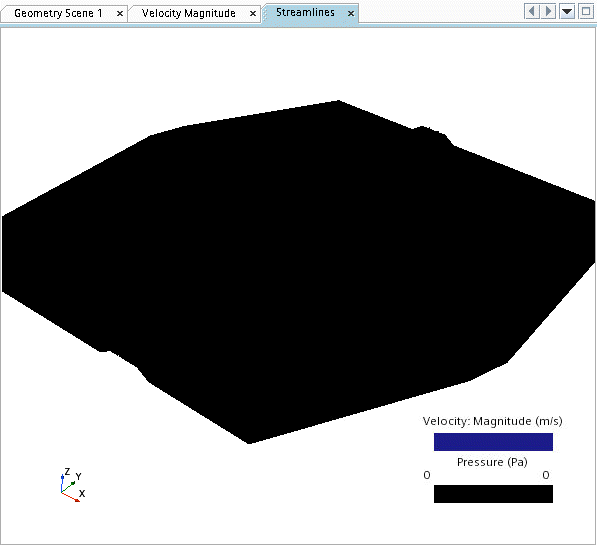
- Close the Streamlines scene.
- Click Simulation.
- Save the simulation.