Setting Up Passive Scalars
To set up passive scalar tracking in a single-phase flow, you choose the model on the physics continuum and then create one or more passive scalar objects. For a multiphase flow, you choose the Passive Scalar model within the phase model selection for each Eulerian or Lagrangian phase.
- Segregated Flow model
- Coupled Flow model
- Harmonic Balance model
In a multiphase flow, a passive scalar quantity is defined relative to the volume fraction of the phase: a value of 1 means it is all of that phase, a value of 0 means none.
For example, if the volume fraction of the phase is 1e-2 and the passive scalar value is 1, the concentration is 1e-2. However, for the same volume fraction 1e-2, if the passive scalar value is 1e-3, then the concentration is 1e-5. The value of the passive scalar must be interpreted in conjunction with the volume fraction of the phase.
The Passive Scalar model is not available within a Fluid Film phase. When mass from a Eulerian or Lagrangian phase is transferred into a fluid film phase, any passive scalar quantities that are associated with the original phase are lost from the simulation. These passive scalar quantities are not restored when mass is transferred from the fluid film phase back into the Eulerian or Lagrangian phase.
To set up passive scalar tracking within a flow simulation:
- Within the Optional Models group box of the physics model selection dialog for a physics continuum (single phase flow) or an individual phase (multiphase flow), activate Passive Scalar.
-
In the physics continuum or phase, right-click the
node and select
New.
Simcenter STAR-CCM+ adds a passive scalar object to the tree.
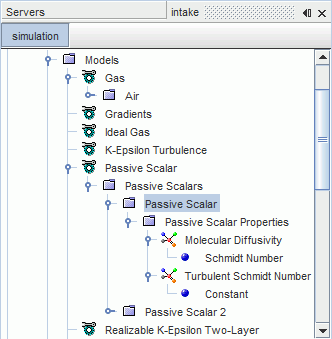
- Give the passive scalar a name appropriate for its role within the simulation.
-
Select the
Passive Scalar node and set its properties.
Particular properties to consider are:
- Clipping properties: these properties set minimum and maximum bounds on the values that a scalar can take.
- Transport: this property allows you to control which terms of the transport equations apply in the simulation.
-
Set the amount of passive scalar entering the simulation through inflow or outflow boundaries, if any.
For example, on an inflow boundary, select the node and set Value to 0.5.
- Each wall boundary contains the Wall Passive Scalar Option, which is set to Zero Flux by default. Change this option to set a specified value, or a specified flux, as required.
-
(Optional) Specify any passive scalar region sources.
The source term is not multiplied internally by the volume fraction. When you set the scalar source for a Eulerian or Lagrangian phase in a multiphase simulation, include the phase volume fraction explicitly in the implementation of the source.
For example, a passive scalar source term for air in a two-phase Eulerian multiphase simulation containing air and water is: $VolumeFractionAir*$DensityAir.
-
On the
node for the relevant physics continua or phases, specify the initial value for each passive scalar in the simulation.
In a multiphase flow, the initial value for a phase is defined relative to the volume fraction of the phase: a value of 1 means it is all of that phase, a value of 0 means none.