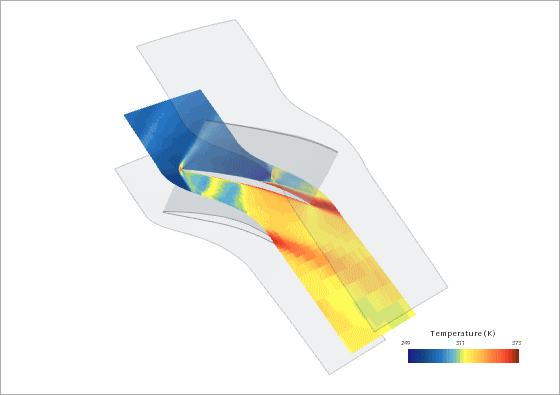Visualizing the Temperature
You visualize the temperature distribution on a plane cutting through the center of the mesh.
In this tutorial, you visualize the temperature at a physical time of t = 0.001 s on three blade passages using the HB Solution View representation.
To visualize the temperature:
-
Create a scalar scene that displays temperature on a section parallel to hub
and shroud (blade-to-blade view).
-
Create an HB Solution View for a physical time of t = 0.001 s on three blade
passages.
-
To visualize the time-averaged temperature of the steady-state solution on
three blade passages, select the node and drag-and-drop it onto the graphics window, which
displays the temperature scene.
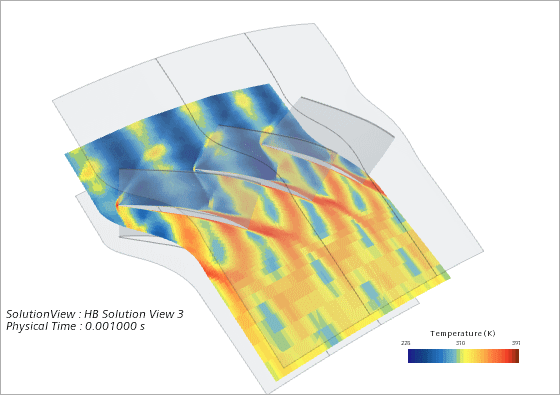
- Save the simulation.
 .
.