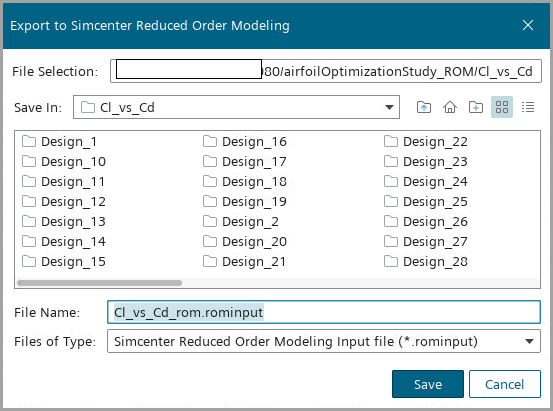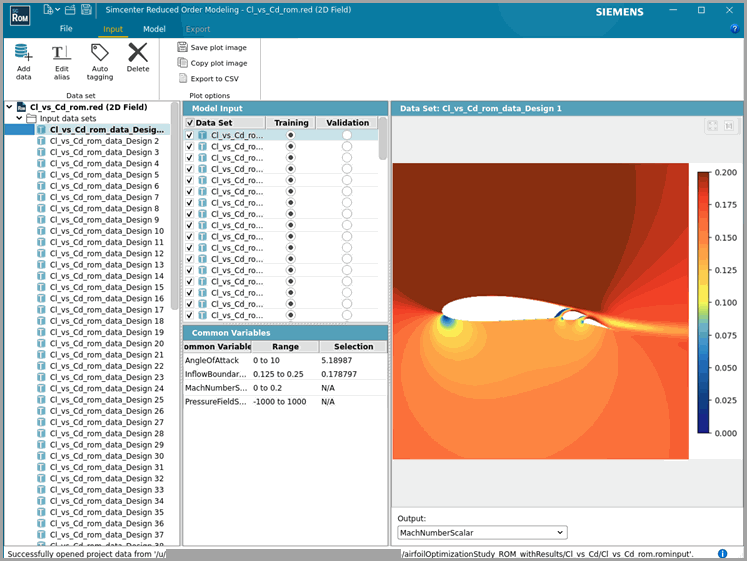Running the Design Study and Exporting 2D Field Data to Simcenter Reduced Order Modeling
You run the DOE design study and export the Mach Number and Pressure scenes to Simcenter Reduced Order Modeling.
To reduce the computation time, run multiple jobs at the same
time. Additionally, you can run each job on multiple cores.
-
Select the node and set the following properties:
Property Setting Save Simulation Files None Simultaneous Jobs 4 Compute Processes 3 Note The number of cores required is equal to Simultaneous Jobs * Compute Processes. The run settings specified require a 12 core machine. -
Right-click the node and select Run Study.
While running the study, Design Manager runs multiple cycles. After each cycle, the designs are ranked. This procedure continues until all 80 designs are evaluated.
- Save the Design Manager project.
After the 80 designs are complete, you export the 2D field
data to Simcenter Reduced Order
Modeling.
-
Right-click Cl_vs_Cd and select Open in Simcenter Reduced Order
Modeling.
For each scene that you selected for export, Design Manager exports the following two files:Simcenter Reduced Order Modeling automatically opens the 2D field data:
- The artifact JSON and scene gray-scale image files into the compressed folder Cl_vs_Cd_rom_data.zip.
- The rominput JSON argument file to launch Simcenter Reduced Order Modeling Cl_vs_Cd_rom.rominput.
-
In the Export to Simcenter Reduced Order Modeling
dialog, accept the default names and click Save.