Loading the Reference Simulation
In this tutorial, you are provided with a reference simulation that contains the airfoil geometry and the 3D-CAD design parameters that control the position of the airfoil flaps. The simulation also includes reports that evaluate how the lift and drag coefficients change in response to variations in the design parameters.
Before running a design optimization study, it is good practice to run the reference simulation to convergence. This is important to make sure the reference file is a good starting point for the study. The reference simulation provided for this tutorial is already set up to converge to an acceptable level.
To load the reference simulation file:
- Launch Simcenter STAR-CCM+ and select .
-
In the Load a File dialog:
- Click Browse....
- In the Open dialog, navigate to the designExploration folder of the downloaded tutorial files.
- Select airfoilOptimizaton_start.sim and click Open.
- In the Load a File dialog, click OK.
The starting simulation includes a mesh operation that is ready for execution. This operation generates a 2D polygonal mesh, refined around the airfoil flaps. Prism layers further refine the mesh near the airfoil surfaces.
To generate the mesh:
- Right click the node and select Execute.
- Right-click the Scenes node and select .
-
Zoom into Mesh Scene 1 to view the mesh
surrounding the airfoil.
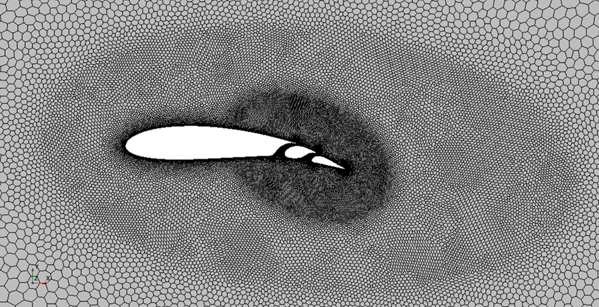
During the optimization study, Simcenter STAR-CCM+ adjusts the position of the airfoil flaps and evaluates the resulting lift and drag coefficients.
The reference simulation already contains 3D-CAD design parameters that define the position of the flaps and reports that calculate the lift and drag. To review the design parameters and reports:
-
Expand the node.
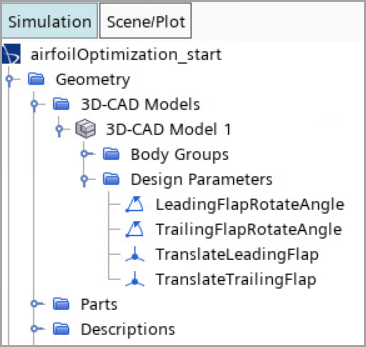
To review the reports that evaluate the Cd and Cl coefficients of each design:
-
Expand the Reports node.
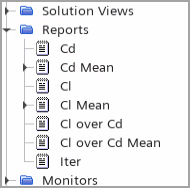
- Save the simulation as airfoilOptimization.