Toolbars Reference
The following toolbars are specific to Design Manager projects.
 :
Design Manager Animation toolbar
:
Design Manager Animation toolbar
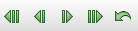 :
Design Manager Snapshot toolbar
:
Design Manager Snapshot toolbar
 :
Design Manager Vis toolbar
:
Design Manager Vis toolbar
For information on the toolbars that are common in Simcenter STAR-CCM+, see STAR-CCM+ Toolbar Reference.
Design Manager Animation
This toolbar resembles the controls of a common video player to animate scene snapshots, where the scenes are exported as Viewer files (*.sce).
 (Play/Pause)
(Play/Pause)
- Toggles between playing the scene animation and pausing it.
 (Stop)
(Stop)
- Stops the animation in the scene.
 (Single Step Forward)
(Single Step Forward)
- Moves the paused animation forward one frame.
 (Single Step Backward)
(Single Step Backward)
- Moves the paused animation backward one frame.
Design Manager Snapshot
This toolbar lets you step through the designs of a design set in snapshots, output tables, and study plots. For Pareto plots, you step through the Pareto cycles.
 (First Design)
(First Design)
- Jumps to the first design in the design set.
 (Previous Design)
(Previous Design)
- Steps backward to the previous design in the design set.
 (Next Design)
(Next Design)
- Steps forward to the next design in the design set.
 (Last Design)
(Last Design)
- Jumps to the last design of the design set.
 (Reset Current Design)
(Reset Current Design)
- Resets the design, that is, no design is displayed.
Design Manager Vis
This toolbar lets you work interactively with scene snapshots, where the scenes are exported as Viewer files (*.sce).
 (Reset View)
(Reset View)
- Restores the view to a zoom factor such that the model takes up most of the display. The view angle is unchanged. Use this function if the model has somehow zoomed or panned to such a position that you can no longer see it on the display.
 (Rotate)
(Rotate)
- Rotates the view around a focal point that your most recent mouse click in the display sets.
 (Rubberband Zoom)
(Rubberband Zoom)
- Allows you to zoom to a specific area in the display by clicking two points that define the opposing corners of the zoomed area. Press <Esc> to cancel.
 (View)
(View)
- Opens a drop-down menu that allows you to set, save or restore a view.
 (Previous View)
(Previous View)
- Reverses the latest change to the view.
 (Next View)
(Next View)
- Repeats a change that was subjected to the Previous View command.