Defining Imported and Exported Scalar Values
The FMU model defines the scalar variables that are exchanged in the co-simulation. To define the exchanged quantities in Simcenter STAR-CCM+, you import the variable settings defined in the FMU.
To import the FMU variable settings:
-
Right-click the node and select Import Settings.
Simcenter STAR-CCM+ automatically populates the and Imported Fields nodes based on the FMU input and output variables.
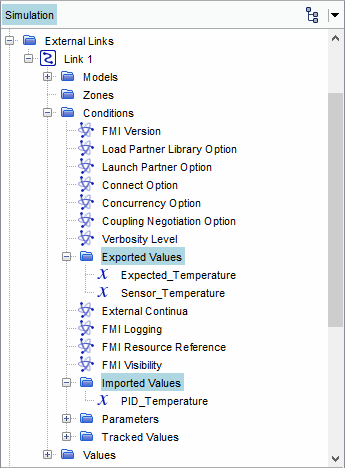
For the exported value nodes, specify the field function that stores the
temperature data to be exported:
- Select the node and set Value to ${TargetTemperatureReport}.
- Select the node and set Value to ${CurrentTemperatureReport}.
Simcenter STAR-CCM+ automatically saves
the inlet temperature value imported from the FMU in a field function. Use this
field function to set the total temperature boundary condition at the
inlet:
- Expand the node.
- Select the Total Temperature node and set Value to ${Link 1.PID_Temperature}.
To monitor the imported temperature, create a report:
- Right-click the Reports node and select .
- Rename the report, PIDTemperature, and set its Definition to ${Link 1.PID_Temperature}.
Finally, create a monitor and plot from the temperature reports:
- Expand the Reports node and multi-select all reports.
- Right-click one of the selected reports and select Create Monitor and Plot from Report.
- In the dialog, choose Single Plot.
To monitor the thermal solution in Simcenter STAR-CCM+, also create a temperature scene:
- Right-click the Scenes node and select .
-
Expand the node and set the following properties:
Node Property Setting Parts Parts Scalar Field Function Temperature Units K - Save the simulation.