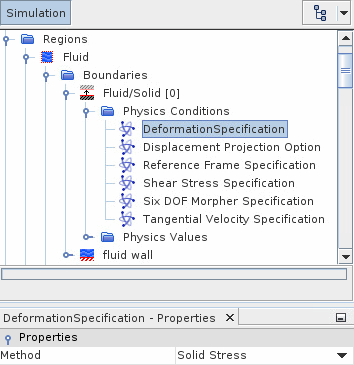Deformable DFBI Bodies
In Simcenter STAR-CCM+, the DFBI framework allows you to simulate the motion of a rigid body in response to external forces. In FSI simulations, you can use DFBI in conjuction with the solid stress solver to model deformable or partially deformable DFBI bodies. The DFBI module calculates the overall rigid body motion, while the solid stress solver computes the local deformations.
- Fully deformable DFBI bodies
- Consider the motion of a marine vessel. The vessel moves rigidly in response to the fluid forces and rigid body contact accelerations exerted by the surrounding fluid. If you model the vessel as a fully deformable DFBI body, the vessel is also allowed to deform under the fluid forces and rigid body contact accelerations.
- Partially deformable DFBI bodies
- Consider a hydrofoil attached to a marine vessel. The system hydrofoil-vessel moves rigidly in response to the surrounding fluid forces and rigid body contact accelerations. The hydrofoil can also deform under the fluid forces and rigid body contact accelerations, while the rest of the vessel is assumed to be rigid.
- Deformable components with prescribed motion
- Consider a rotating propeller attached to a marine vessel. The system propeller-vessel moves rigidly in response to the surrounding fluid forces and rigid body contact accelerations. Additionally, the propeller has prescribed rotation motion and can deform under the fluid forces and rigid body contact accelerations. Only the propeller is deformable—the rest of the vessel is assumed to be rigid.
The general workflow for FSI simulations still applies (see Modeling Fluid-Structure Interaction (FSI)). The following steps present the additional settings and motion models that are required to combine deformable solids and DFBI bodies in FSI simulations.
-
Define the fluid and solid regions and create the required contact based
interfaces. For the fluid-structure interface, set Type
to Mapped Contact Interface. See Defining the Regions
Layout.
You typically require one solid region for the deformable solid and one or more fluid regions. For example, for the two-way coupled simulation of a propeller on a marine vessel, you can create a solid region for the deformable propeller, a fluid region for the fluid around the vessel, and an additional fluid region for the fluid around the propeller. This setup allows you to use different DFBI motion models for the two fluid regions. For example, you can use the DFBI Rotation and Translation motion for the fluid around the vessel and the DFBI Morphing motion only for the fluid around the propeller.
-
Define physics continua for the fluid and the solid regions and activate
appropriate physics models. For both the fluid and the solid continua, select
the Implicit Unsteady model.
For guidelines, see Flow and Energy and General Workflow for Stress Analysis.
- In the solid continuum, activate the Flexible DFBI Motion model.
-
Specify whether the fluid continuum and the solid continuum are one-way fluid
to structure or two-way coupled, see Modeling Fluid Structure Interaction (FSI) for more information. For
solid continua associated with fully or partially deformable DFBI models, only
two-way coupling is available.
For one-way fluid to structure coupling, the effect of the solid deformations on the surrounding fluid are neglected. For two-way coupling, the effect on the fluid is also considered. See Modeling Fluid-Structure Interaction (FSI).
-
Select the node and set Flexible DFBI Motion Option
to one of the following:
- DFBI - Deformable body—for the simulation of fully deformable DFBI bodies.
- DFBI - Partially deformable body—for the simulation of DFBI bodies with deformable components.
- DFBI - Deformable moving attachment—for the simulation of DFBI bodies with deformable components that have prescribed rotation or translation motion.
- Define the fluid and solid materials and the fluid boundary conditions.
-
For the solid, define the following constraints, depending on the selected
Flexible DFBI Motion Option:
Flexible DFBI Motion Option Loads and Constraints DFBI - Deformable body None. DFBI - Partially deformable body For the solid surface that is attached to the 6-DOF body, define a surface segment that constrains the surface in all directions (you can use the Fixed constraint method). See Applying Constraints. The constrained surface remains fixed, while the remaining free surfaces are allowed to deform.
DFBI - Deformable moving attachment
- Right-click the node and select .
-
For the fluid region surrounding the solid, select the node and set Motion to DFBI
Morphing.
Although the DFBI Morphing motion is not required in one-way fluid to structure coupled analyses, you can only define 6-DOF bodies when a DFBI motion is assigned to a region. You can change the fluid region motion at a later stage.
- Right-click the node and select .
-
For the 6-DOF body, [Body 1], set Body Surface to the fluid boundaries
that represent the surface of the 6-DOF body (for example, the surface of the
vessel, vessel-hydrofoil, or vessel-propeller system), including the FSI
interface with the solid boundary. Define the motion of the body using the
relevant nodes and properties.
For instructions, see the relevant sections under DFBI Workflow.
- The solid region must follow the 6-DOF rigid motion. For deformable moving components, the solid region also has prescribed rotation or translation motion (for example, a boat propeller has prescribed rotation). If the fluid and solid continua are two-way coupled, the solid region also requires the Solid Displacement motion, which updates the solid mesh based on the displacements calculated by the solid stress solver.
- The fluid region must follow the 6-DOF rigid motion. Additionally, its boundaries can deform based on the solid displacements at at the fluid-structure interface.
For more information, see Motion Models Configuration.
Start by creating the 6-DOF rigid motion from the 6-DOF body:
-
Right-click the node and select Create Body Motion.
Simcenter STAR-CCM+ adds a motion node, [Body 1]-Motion, under . This motion represents the calculated 6-DOF body motion and can be assigned to regions like any other motion model.
-
Based on the selected Flexible DFBI Motion Option and
FSI Coupling, complete the motion setup as follows:
Flexible DFBI Motion Option FSI Coupling Steps either DFBI - Deformable body or DFBI - Partially deformable body Two-Way (one-way coupling is not available) - Right-click the node and add the Solid Displacement motion.
- Select the node and set Motion to .
DFBI - Deformable moving attachment One-Way Fluid to Structure - Right-click the node and add a superposing rotation or translation motion that defines the movement of the attachment.
- Define the properties of the rotation or translation motion.
- Select the node and set Motion to .
- Select the node and replace DFBI Morphing with .
Two-Way - Right-click the node and add a superposing rotation or translation motion that defines the movement of the attachment. Define the properties of the rotation or translation motion.
- Right-click the node and add the Solid Displacement motion.
- Select the node and set Motion to .
As Fully Deformable DFBI Bodies are based on the equilibrium of forces between the solid stress body and the 6-DOF model, when specifying the FSI coupling you must account for the force consistency as stated in the FSI Solution Strategy. Ensure that both the FSI Coupling Specification matches the fluid force setting on the DFBI body and that the FSI Fluid Load Ramping settings match the ramping specifications defined in the DFBI body. As well as these requirements you must also ensure that the FSI traction is not clipped.For information on how to set up the FSI coupling see Fluid Structure Interaction General Workflow.For information on how to create superposing motions and the required coordinate systems, see Adding a Superposed Motion to a 6-DOF Body. -
For two-way coupled continua, define the morphing settings at the fluid
boundaries:
-
Complete the simulation setup as required.
For fully deformable DFBI bodies, Simcenter STAR-CCM+ provides the option to automatically populate the inertial properties of the 6-DOF body according to the values that are determined on the solid stress side. See Import Inertial Properties.For information on general FSI setups, see Modeling Fluid-Structure Interaction (FSI).