Importing the Volume Mesh
To set up the Simcenter STAR-CCM+ simulation, launch a simulation and import the supplied volume mesh.
- Launch Simcenter STAR-CCM+.
- Start a simulation.
- Select .
- In the Open dialog, navigate to the incompressibleFlow folder of the downloaded tutorial files.
-
Select
vortexSheddingDomainMesh.ccm then click
Open.
Simcenter STAR-CCM+ provides feedback on the import process in the Output window and a mesh region is created under the Regions node.
-
Create a mesh scene and examine the 2D mesh.
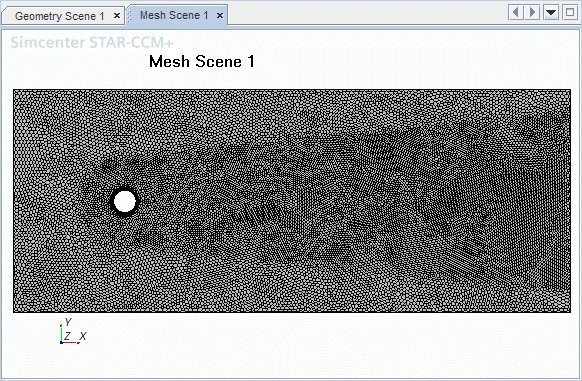
- Save the simulation as vortexShedding.sim.