Loading the Simulation
For this tutorial, you are provided with a starting simulation that contains the compressor geometry and the relevant part surfaces.
To load the initial simulation:
- Launch Simcenter STAR-CCM+.
- Select .
- In the Load a File dialog, click Browse...
- Navigate to the mesh folder of the downloaded tutorial files.
- Select compressorStage_start.sim and click Open.
- In the Load a File dialog, click OK.
- To visualize the compressor stage, create a geometry scene.
To distinguish the part surfaces, change the color mode:
- Select the node and set Color Mode to Distinguish Inputs.
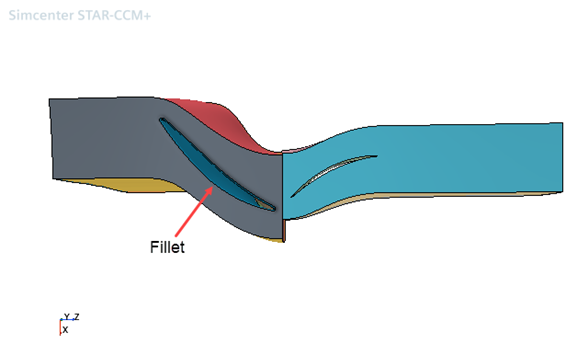
Note The geometry for this tutorial includes a fillet on the hub. The Turbomachinery Mesh operation supports fillets on the hub or shroud, provided that you do not include the fillet part surfaces in the hub or shroud part surfaces. For example, you can combine the fillet surfaces with the blade surfaces. The operation does not support fillets at the blade tip. - Save the simulation as compressorStageMesh.sim.