Splitting Regions With A Field Function
Splitting regions by a field function splits a surface or volume mesh region according to a user-defined expression.
This operation does not split cells. Therefore, if the cell vertices are not co-planar, the split leaves a non-uniform join between the two regions. The split generates two boundaries between the regions, from which you can create interfaces.
| Note | The region with the most cells keeps the name of the original region. The naming conventions for new regions follow the ascending order of the number of cells in the region. For example, if the field function creates two new regions from Region 1, the new region with the least cells is Region 1 2, and the most cells is Region 1 3. |
The following diagram illustrates field function region splitting:
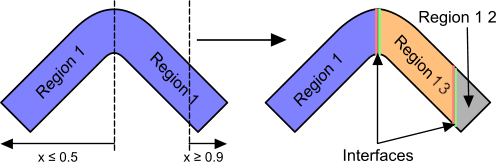
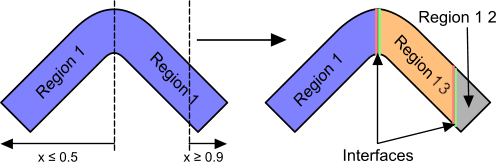
To split a region with a field function:
- Define a field function that produces the required split
- Right-click a region and select

-
In the Split Regions by Function dialog, set Function to the required field function.
To change the selected regions, click the Select button.
- Click Apply to split the regions.
Example of a Field Function to Split a Region
This example splits a region into three as the following image illustrates.


You can split the region with the following field function:
($$Position[2] <= 0.05)? 1:(($$Position[2] >= 0.2)? 2:0)
In this case, after the split:
- The cells where 0.05 < z < 0.2 belong to Region 1, as it is the region with the most cells.
- The cells where z ≤ 0.05 belong to Region 1 2, as it is the new region with the least cells.
- The cells where z ≥ 0.2 belong to Region 1 3, as it is the new region with the most cells.