Defining the External Continuum and Region
To export data to gPROMS, you require a physics continuum and a region that represent the gPROMS network in the Simcenter STAR-CCM+ simulation.
- Create a physics continuum.
-
Rename the new physics continuum to gPROMS (External)
and select the following models:
Group box Model Optional Models External Continuum External Continuum External Application External Application gPROMS Export Enabled Models - Network Topology (selected automatically)
- Network Meshing (selected automatically)
- Region Network Metrics (selected automatically)
Time Steady Optional Models Particle Clustering
When you select the gPROMS Export
model, Simcenter STAR-CCM+ automatically creates a
region that represents the gPROMS network. By
default, the gPROMS region contains two boundaries
(inlet and outlet). In this simulation, you require three external boundaries that
couple with the Simcenter STAR-CCM+ inlet, outlet,
and wall boundaries.
- Expand the node.
- Right-click the node and select New.
-
Rename the node to Wall.
The default properties for the wall boundary are correct for this case.
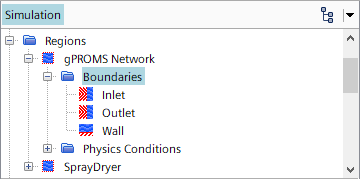
When you activate the External Continuum
model, Simcenter STAR-CCM+ automatically creates a
link node, , which allows you to specify settings for gPROMS file export. This link is automatically assigned to the external
continuum and configured for export to the HDF5 file format, which is appropriate
for import in gPROMS:
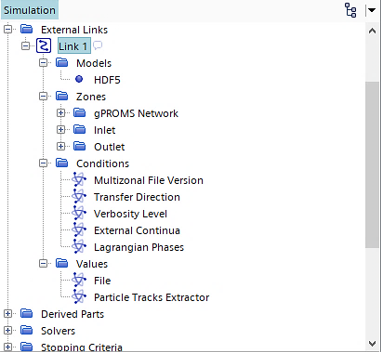
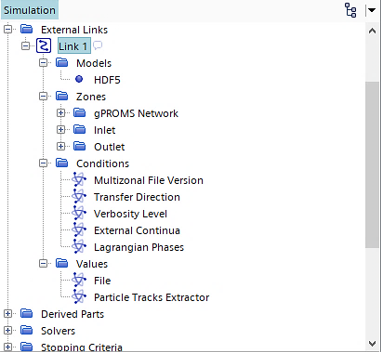
- Rename the node to gPROMS File.
- Save the simulation.