Exporting the Lagrangian Phase Data
When you export data to gPROMS, you can include particle data from Lagrangian phases that are defined in the simulation.
- Select the node and activate Auto-Load.
Select the boundaries for the Boundary Sampling
model:
- Expand the node.
- Select the Boundary Sampling node and set Boundaries to Inlet and Outlet.
- Expand the node.
-
Select the Lagrangian Phases node and set
Lagrangian Phases to Droplets.
When you assign the droplets phase to the link, Simcenter STAR-CCM+ automatically specifies the fields that are exported with the Lagrangian sampling models (Boundary Sampling and Track File models):
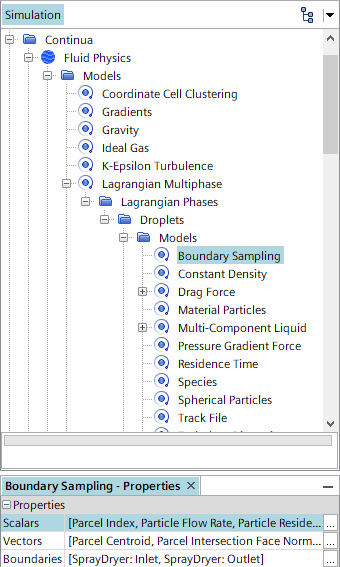
To generate the track file that is required for export of the
particle data, run the simulation for 10 iterations and save the simulation
file:
- Select
- In the Simulation Step Control dialog, set Step Size to 10 and click OK.
-
Click
 (Step).
(Step).
For Simcenter STAR-CCM+ to generate and
load the particle track files:
-
Save the simulation.
Simcenter STAR-CCM+ loads the recorded particle tracks in the simulation.
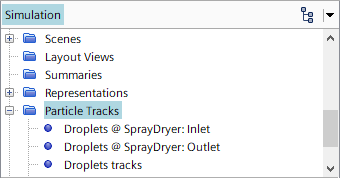
Assign the particle tracks to the correct coupling zones:
-
Edit the node and set the following properties:
Node Property Setting Particle Tracks Droplets tracks Particle Tracks Droplets @ SprayDryer:Inlet Particle Tracks Droplets @ SprayDryer:Outlet - Save the simulation.