Activating Co-Simulation Models in Simcenter STAR-CCM+
Prepare the Simcenter STAR-CCM+ simulation and activate the physics models that enable co-simulation with Simcenter Nastran.
- Launch the Simcenter STAR-CCM+ simulation that you want to couple with Simcenter Nastran.
-
Before you define co-simulation settings, make sure that the uncoupled Simcenter STAR-CCM+ simulation runs to
convergence.
To test the simulation, you can use provisional boundary conditions that are close to the solid displacement values expected from Simcenter Nastran.
When you are satisfied
with the solution, you can modify the simulation to enable
co-simulation:
-
Expand the Continua node.
For co-simulation with Simcenter Nastran, you require two physics continua—one continuum for the physics that are solved in Simcenter STAR-CCM+ (the internal continuum) and one continuum that represents the physics in Simcenter Nastran (the external continuum).
-
In the physics continuum that represents the Simcenter STAR-CCM+ fluid, , add the following models in order:
Group box Model Optional Models Co-Simulation Co-Simulation Models Simcenter Nastran Co-Simulation Treatment Models Optionally, you can activate the Co-Simulation Mechanical Treatment model. This model allows Simcenter STAR-CCM+ to automatically define morphing settings using the imported displacement.
- Click Close.
To create the external
continuum that represents the solid physics solved in Simcenter Nastran:
-
Create a new physics continuum and activate the following physics models:
Group box Model Optional Models External Continuum External Continuum External Application (selected automatically) External Application Simcenter Nastran Coupling Models Explicit Coupling (selected automatically) Space Surface Three Dimensional (selected automatically) Time Implicit Unsteady (selected automatically) 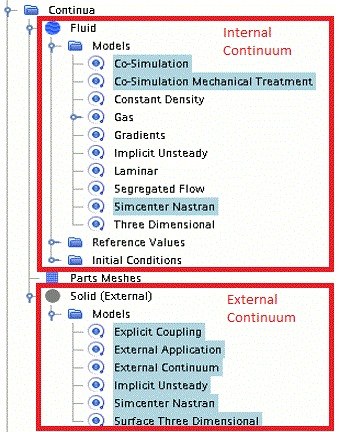
When you activate
co-simulation models, Simcenter STAR-CCM+ adds a
co-simulation link to the simulation tree, . A link represents a connection to an external application and allows
you to define co-simulation settings. Simcenter STAR-CCM+ automatically adds link models that manage the connection to
the external application (see Link Models).
Associate the link with the external continuum that you created:
-
Select the node and set Continua to the physics
continuum that represents the physics in Simcenter Nastran.
