Defining the Coupled Boundaries and Exchanged Fields
Define the fluid boundaries that couple with Simcenter Nastran at the fluid-structure interface and specify the fields that are exchanged during the co-simulation.
-
Expand the node.
Simcenter STAR-CCM+ automatically creates a co-simulation zone, [Zone 1], when creating the co-simulation link node. In general, you can create zones using the Zones node right-click menu.
To assign the fluid boundaries to a co-simulation
zone:
- Expand the relevant node.
-
Select the node and set External Code Coupling
Specification to the relevant zone.

To account for the solid
displacement at the fluid-structure interface, define a morphing motion for the
fluid region:
- Right-click the node and select .
- Select the node and set Motion to Morphing.
To export the fluid loads
to Simcenter Nastran:
- Expand the node.
- Right-click the Exported Fields node and select .
Optionally, you can also export wall shear
stress:
-
Right-click the Exported Fields node and select .
Note To enable import of wall shear stress in Simcenter Nastran, add the --wallshear onargument to the Simcenter Nastran launch command. For more information, see Launching Simcenter Nastran for Co-Simulation.
To import the solid displacements from Simcenter Nastran:
-
Right-click the Imported Fields node and select .
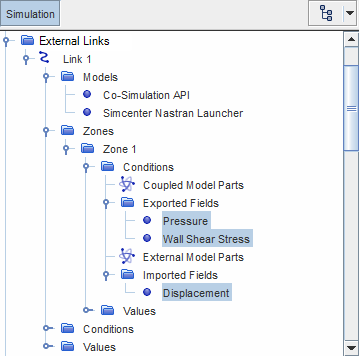
To update the fluid mesh in response to the imported solid displacements:
-
Select the node and set Field Treatment to
Managed.
With this setting, Simcenter STAR-CCM+ automatically sets the morphing specification for the coupled boundary:

Alternatively, you can leave the Field Treatment as Unmanaged and set the relevant boundary conditions manually.
To specify the time interval between data exchanges:
-
Select the node and set Option to either:
- Time-Step: sets the time interval between data exchanges to the time-step of the Simcenter STAR-CCM+ simulation.
- Matched Coupling Time: allows you to specify the coupling time interval manually. When using this option, specify the coupling time interval value under the node. The time interval must be equal or greater than the simulation time-step.
In both cases, the time interval between exchanges is the same in both Simcenter STAR-CCM+ and Simcenter Nastran.
In this type of co-simulation, Simcenter STAR-CCM+ is responsible for mapping both the incoming and outgoing
fields:
-
Select the node and set Option to Map
Both Directions.
This option is the only one compatible with Simcenter Nastran co-simulation.