Importing the Sector Geometry Spline
You start the simulation setup from a 2D geometry spline in .csv format.
- Start a double-precision version of Simcenter STAR-CCM+ and create a new simulation by clicking .
-
In the Create a File dialog, select an
appropriate parallel option and set Compute Processes to
at least 4.
For information on the parallel options, see Process Options.
- Click OK.
-
From the Simcenter STAR-CCM+ toolbar, click
 (Open Simcenter
STAR-CCM+ In-Cylinder).
A Simcenter STAR-CCM+ In-cylinder tab opens within Simcenter STAR-CCM+.
(Open Simcenter
STAR-CCM+ In-Cylinder).
A Simcenter STAR-CCM+ In-cylinder tab opens within Simcenter STAR-CCM+. - Select and save the simulation under the name DieselEngineSectorModel.sim.
-
Import the 2D spline:
-
In the Graphics window, position the section
to obtain a view similar to the one shown below.
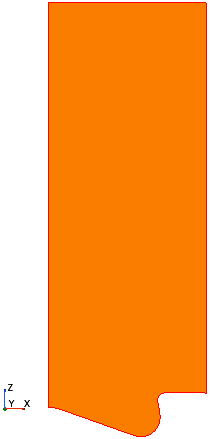
-
Save the simulation
 .
.