Initializing the Solution and Running the Simulation
Preparation of the simulation is now complete, and the simulation can be run.
To initialize the solution and run the simulation:
-
Click
 (Initialize Solution) in the
Solution toolbar or select
from the menu.
(Initialize Solution) in the
Solution toolbar or select
from the menu.
-
Click
 (Run) in the
Solution toolbar.
(Run) in the
Solution toolbar.
The solution progress is displayed in the Output window. You can ignore the warning message about smoothing in the Output window. The Residuals display is created automatically in the Graphics window and shows the progress of the solvers.
While the simulation is running, you can click the tabs at the top of the Graphics window to view scenes and plots.
-
Select the
Vector Scene 1 tab to view the velocity vectors cross-section as the solution develops.
During the run, you can stop the process by clicking
 (Stop) on the toolbar. If you do stop the simulation, you can click
(Stop) on the toolbar. If you do stop the simulation, you can click
 (Run) to resume it.
(Run) to resume it.
If left alone, the simulation continues until 1000 iterations are complete or the continuity residual criterion, 1.0E-4, is satisfied.
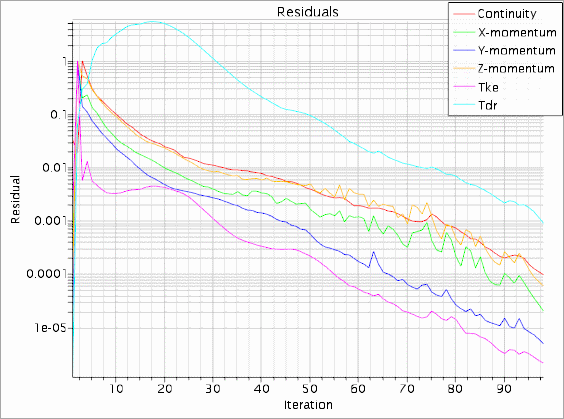
- When the simulation has finished running, save it.