Displaying Particle Tracks
You can display the particle tracks recorded by the Track File model.
To display the particle tracks:
-
Right-click the node and select Track File.
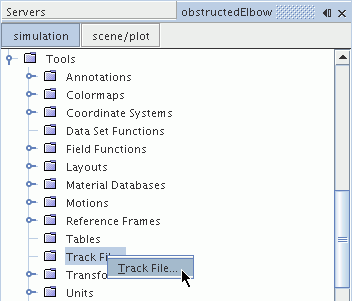
-
In the Open dialog, select the
obstructedElbow.trk file and click
Open.

Note The simulation must be saved before the track file appears in the dialog.
A new node obstructedElbow appears under the Track Files node. Another new node, Particle Tracks, also appears in the simulation tree.
-
Open the Particle Tracks node to see the
Phase 1 tracks node that was populated from the
obstructedElbow.trk file.
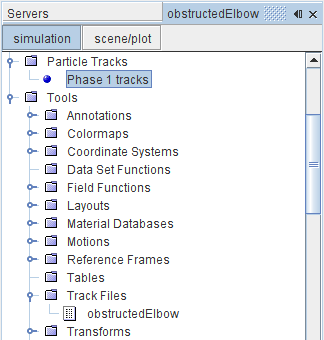
Add particle tracks to the scalar scene.
- Select the Scalar Scene 1 display in the Graphics window.
-
Jump directly to the object tree for the Scalar Scene 1
node by clicking the scene/plot button above the
simulation tree.
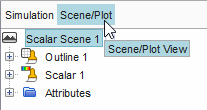
Add feature lines first, and then add particle tracks.
-
Select and activate Feature Lines.
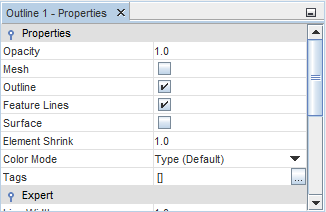
- Select the node and click the right half of the Parts property.
-
In the dialog that appears, use
 (Column
Selection) to Deselect All, expand the
Particle Tracks node and select Phase 1
tracks as shown below.
(Column
Selection) to Deselect All, expand the
Particle Tracks node and select Phase 1
tracks as shown below.
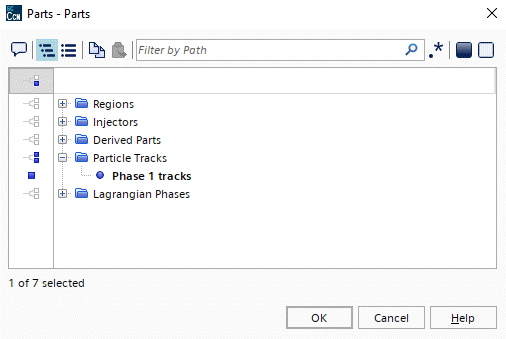
- Click OK.
-
Continuing within the Scalar 1 node, select the
Scalar Field node.
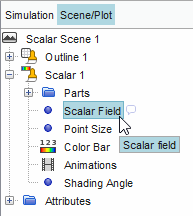
-
Set the
Function to
using the drop-down menu.

-
In the Scalar Scene 1 display, use the mouse
controls to adjust the view as shown below.
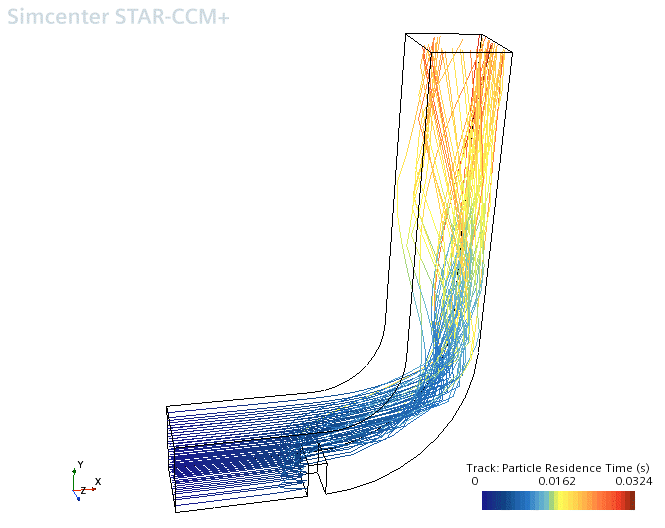
The maximum time taken for all particle tracks to leave the domain is approximately 0.032 seconds. So, the solver parameter value that is specified for Maximum Residence Time, 0.1s, is more than sufficient.
-
With the node still selected in the partial tree for Scalar
Scene 1, set Function to .
The particle tracks are now colored according to the velocity of the particles.
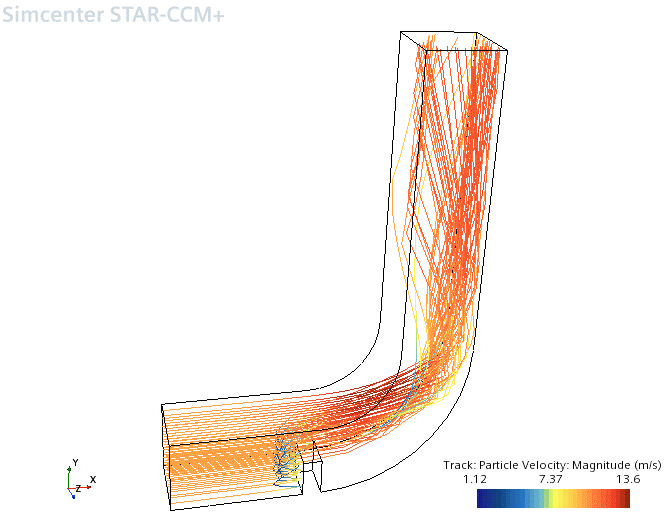
- Click Simulation to return to the Simcenter STAR-CCM+ object tree.
- Save the simulation.