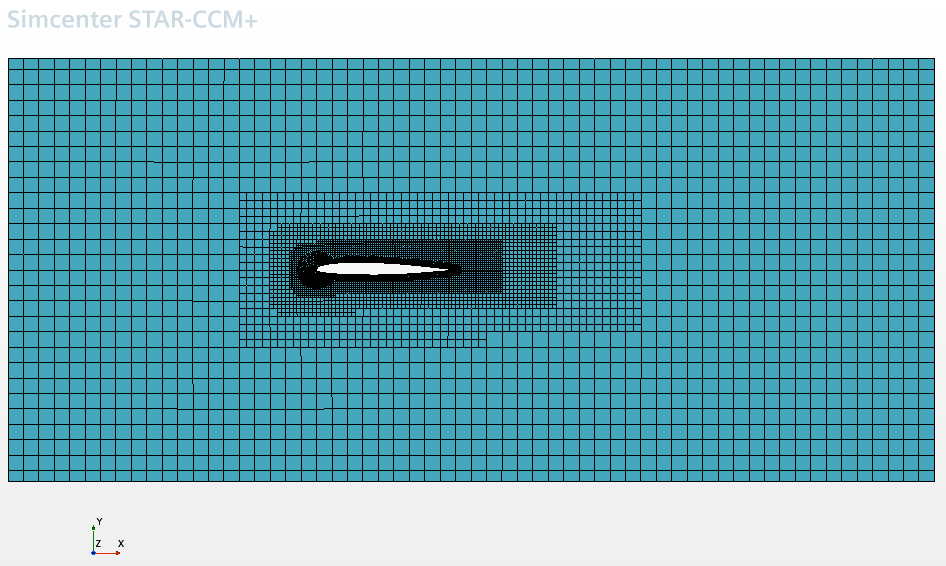Importing the Volume Mesh
To set up the Simcenter STAR-CCM+ simulation, launch a simulation and import the volume mesh for this tutorial.
- Launch Simcenter STAR-CCM+.
- Start a new simulation.
- Select
-
In the
Open dialog, navigate to the
multiphaseFlow folder of the downloaded tutorial files, select the file
dmpAirfoil.ccm, and then click
Open.
Simcenter STAR-CCM+ provides feedback on the import process in the Output window, and a mesh region is created under the Regions node.
-
Save the simulation as
dmpAirfoil.sim.
You can visualize the imported volume mesh with a method of your choice, such as creating a mesh scene. The mesh appears as shown below.