Preparing the Simulations for Co-Simulation
Modify standalone Simcenter STAR-CCM+ simulations for interactive co-simulation.
-
Develop standalone
Simcenter STAR-CCM+ simulations, without any co-simulation settings. In each simulation, activate physics models as required by your analysis:
- For conjugate heat transfer analysis, activate an energy model in both simulations.
- For FSI applications that model the displacement of a solid in response to fluid loads:
- In the fluid simulation, assign a morphing motion to the fluid region, so that the fluid mesh updates in response to the imported solid displacements. For instructions, see Setting Up Morphing Motion and Solver. When the effect of the solid on the fluid can be neglected, morphing motion is not required.
- In the solid simulation, activate the Solid Stress model and set up the simulation for stress analysis, as required. Form more information on solid stress simulations, see General Workflow for Stress Analysis.
- In each simulation, use provisional boundary conditions that are close to the expected values from the partner simulation.
-
Run the standalone simulations to convergence before attempting co-simulation.
If either standalone model is improperly defined or has numerical problems, you are unlikely to obtain a solution for a co-simulation.
-
In each simulation, activate the following additional models:
Group Physics Model Optional Models Co-Simulation Co-Simulation Models Simcenter STAR-CCM+ Co-Simulation Treatment Models Optionally, you can activate one or more of the following co-simulation treatment models: - For predefined CHT co-simulation, where the fluid and the solid simulations exchange solid temperature and fluid heat flux (heat transfer coefficient and reference temperature), activate the Co-Simulation Thermal Treatment model.
- For predefined FSI co-simulation, where the fluid and the solid simulations exchange solid displacements and fluid loads (pressure and wall shear stress), activate the Co-Simulation Mechanical Treatment model.
With these models, you can instruct Simcenter STAR-CCM+ to automatically set boundary conditions based on the imported data. See Specifying the Exchanged Fields.
-
Create a physics continuum with the following physics models:
Group box Model Optional Models External Continuum Space Surface Three Dimensional Time Steady or Implicit Unsteady External Continuum External Application External Application Simcenter STAR-CCM+ Coupling Models - In steady simulations, activate the Steady Coupling model, which allows the steady simulation to exchange data at a specified frequency that you specify in terms of the of solver iterations.
- In transient (unsteady) simulations, activate
either one of the following models:
- Explicit Coupling— allows the simulation to exchange data once per time-step, at a specified coupling time interval. You can either instruct Simcenter STAR-CCM+ to automatically adjust the simulation time-step to meet the coupling time, or you can preserve the specified time-step and allow Simcenter STAR-CCM+ to adjust the coupling time. See Time-Step Adjustment.
- Implicit Coupling—allows the simulation to exchange data more than once per time-step, at a frequency that you specify in terms of the solver inner iterations.
In general, for CHT and FSI problems, the Implicit Coupling model allows you to reach a stable solution with larger time-steps than the time-steps required by the Explicit Coupling model. Using the Implicit Coupling model is also recommended for FSI problems that require multiple data exchanges per time-step to reach a stable solution.
Note You can couple two steady simulations, two transient simulations, or a steady simulation and a transient simulation. In co-simulation between two transient simulations, activate the same Simcenter STAR-CCM+ coupling model in both simulations. Coupling between a simulation that uses the explicit scheme and a simulation that uses the implicit scheme is not supported. The following image shows an example of model selection for two simulations that are coupled in a Simcenter STAR-CCM+ to Simcenter STAR-CCM+ CHT co-simulation.
- You can rename links as desired. However, the name of a link must match the name of the corresponding link in the partner simulation.
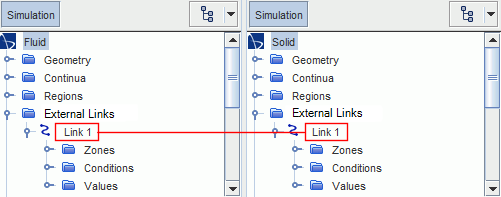
For the link, you specify the external continuum that represents the partner simulation:
- Select the node and set Continua to the physics continuum that represents the partner simulation.
- Fluid Lead and Solid Lag—the displacement from the previous time step is used.
- Solid Lead and Fluid Lag—the displacement resulting from the Solid Stress Solver integrating the time-step using FSI traction from the previous time-step is used.
-
In one of the simulations, select the
node and set
Method to
Lead.
For more information, see [Link 1] Conditions and Values.
- Using the same procedure, set the other simulation to Lag.
- In each simulation, set the to specify how the data mapping occurs. For more information, see [Link 1] Conditions and Values.
-
For FSI co-simulations where the fluid and solid are strongly coupled, activate
the Multiphysics Stabilization Solver:
Optionally, you can set the simulation where you click Run to launch the partner simulation automatically on co-simulation run.
-
In the simulation where you click
Run, select the
node and specify the method for launching the partner simulation:
Option Step Launch the partner simulation manually Set Launch Partner Option to Do not Launch Launch the partner simulation automatically when the co-simulation starts Set Launch Partner Option to Launch Application Launch the partner simulation automatically via the command line Set Launch Partner Option to Launch Application via Command Line Launch the partner simulation via Resource manager Set Launch Partner Option to Launch Application via Resource Manager Simcenter STAR-CCM+ automatically specifies consistent settings in the partner simulation.For more information, see Simcenter STAR-CCM+ Link Reference.
-
Specify the method for connecting to the partner simulation:
- If the simulations are located in the same directory and you launch the simulations separately, you do not need to specify host and port details. In each simulation, select the node and set Option to Connection Settings via File. Simcenter STAR-CCM+ saves the host and port details to connection files, which are automatically used for connection when you click Run in either simulation. For more information, see Connection Settings via File.
- If you launch the simulations manually, but they are not located in the same directory, specify the host and port of the partner simulation in the simulation where you click
Run:
- Select the node and set Option to Host:Port.
- Select the
. In the
Properties window, click
 () and select the partner simulation from the list of all currently active
Simcenter STAR-CCM+ simulations.
() and select the partner simulation from the list of all currently active
Simcenter STAR-CCM+ simulations.
- If you instruct one simulation to launch the partner simulation automatically, the simulation connects to the partner using the launching details. The node displays the host and port where the partner simulation is running.