Loading the Initial Simulation
As this tutorial focuses on post-processing of gas turbine aerodynamic cases, the start file contains a fully defined simulation modeling the steady turbulent flow of an ideal gas through a simplified turbine stage.
- Launch Simcenter STAR-CCM+.
- Select
- In the Load a File dialog, click Browse...
- In the Open dialog, navigate to the compressibleFlow folder of the downloaded tutorial files.
- Select turbineStagePostProcessing_start.sim then click Open.
- In the Load Simulation dialog, click OK.
To visualize the geometry:
- Right-click the node and select Open.
-
From the Vis toolbar, click
 (Save-Restore-Select Views) and
select
(Save-Restore-Select Views) and
select
-
Also from the Vis toolbar, click
 (Save-Restore-Select Views)
and select .
The geometry scene is displayed as shown:
(Save-Restore-Select Views)
and select .
The geometry scene is displayed as shown: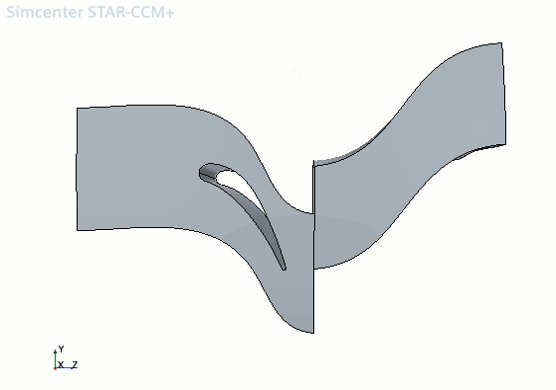
-
Click
 (Save-Restore-Select
Views) select Store Current View.
(Save-Restore-Select
Views) select Store Current View.
- Save the simulation as turbineStage.sim.