Parameterizing the Flowpath
Simcenter STAR-CCM+ provides a parameterization object in which you can define the coordinate system and surfaces by which the domain is normalized.
To create the cylindrical coordinate system:
- Activate Geometry Scene 1.
- Right-click the node and select .
-
In the Edit dialog, enter the following properties:
Axis Definition Value Origin [0.0,0.0,0.0] Radial Direction [-1.0,0.0,0.0] Tangential Direction [0.0,-1.0,0.0] - Click Renormalize, then Create and Close.
To create the parameterization:
-
Right-click the node and select .
A new node appears under the Parameterizations node called Axisymmetric 1 along with a new transform under the Transform node called Embedding: Axisymmetric 1 (Conformal). This transform allows you to create 2D projections from 3D isosurfaces along the turbines.
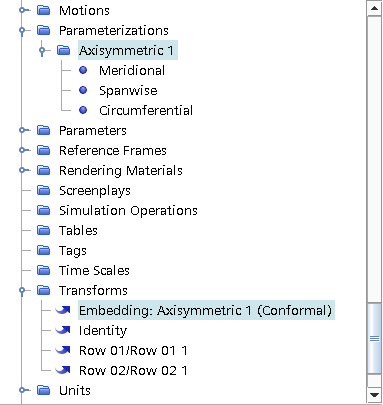
-
Select the Axisymmetric 1 node and set the following
properties:
Node Property Settings Axisymmetric 1 Cylindrical coordinate system Geometry and Row 02 Meridional Min Max Interfaces and Spanwise Min and Max and Circumferential Min and Max and
To visualize the parameterization:
- Right-click the Scenes node, and select .
- Rename Scalar Scene 1 to Scalar: Parameterization
- Select the node and set Parts to and Row 02.
- Select the node and set Function to .
-
In the Vis toolbar, click
 (Save-Restore-Select Views) and select .
The resulting scene is displayed as follows:
(Save-Restore-Select Views) and select .
The resulting scene is displayed as follows: The scene shows the normalized parameterization in the meridional direction (the arclength from stage inlet to stage outlet). As you can see, the Axisymmetric M Normalized value reflects the row number of each blade, hence the normalized distance at the outlet of Row 01 is 1, and at the outlet to Row 02 is 2.
The scene shows the normalized parameterization in the meridional direction (the arclength from stage inlet to stage outlet). As you can see, the Axisymmetric M Normalized value reflects the row number of each blade, hence the normalized distance at the outlet of Row 01 is 1, and at the outlet to Row 02 is 2. - Now, set Function to .
-
In the Vis toolbar, click
 (Save-Restore-Select Views) and select .
The resulting scene is displayed as follows:
(Save-Restore-Select Views) and select .
The resulting scene is displayed as follows: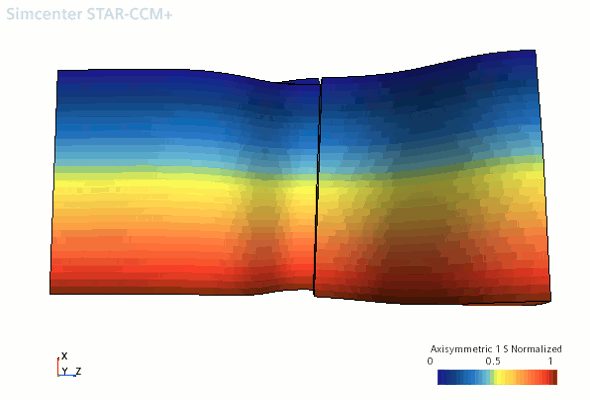 The scene shows the normalization distance in the spanwise direction (the distance between hub and shroud). As you can see, the parameterization results in a distance of zero at the hub and one at the shroud.
The scene shows the normalization distance in the spanwise direction (the distance between hub and shroud). As you can see, the parameterization results in a distance of zero at the hub and one at the shroud.