Creating a 2D Surface Averaged View
Simcenter STAR-CCM+ allows you to reduce the full 3D solution within the blade passage to a single 2D surface-averaged plot with optional data weighting.
Create a new scalar scene:
- Right-click the Scenes node and select .
- Rename to Scalar: 2D Average.
To create the surface average for axial velocity:
- Right-click the Derived Parts node and select .
- Within the Edit dialog, set the following properties:
Properties Valve Input Parts and Row 02 (default). Parameterization Axisymmetric 1 Weighting Mass Flow Display - Click Create then Close.
- Right-click the node and select Toggle Visibility.
- Select the node and set the following properties:
Properties Value Function Axial Velocity Min 0.0 m/s Max 250.0 m/s - In the Vis toolbar, click
 (Save-Restore-Select Views) and select .The scene should be displayed as shown:
(Save-Restore-Select Views) and select .The scene should be displayed as shown: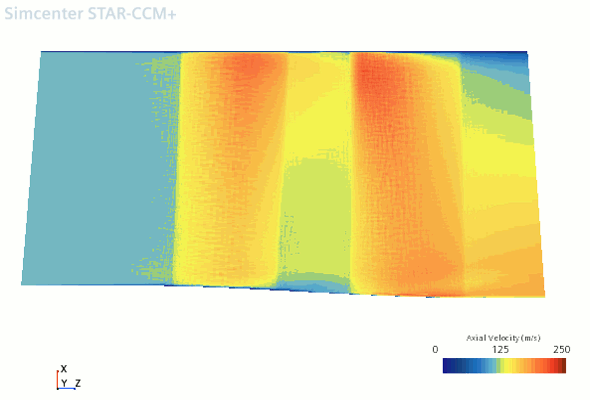 This 2D averaged scene highlights the aspects of the flow solution which are consistent from one blade to the next, by showing a simplified view of the overall solution. For this scene it shows the axial velocity, averaged in the circumferential direction, along the blade passage.
This 2D averaged scene highlights the aspects of the flow solution which are consistent from one blade to the next, by showing a simplified view of the overall solution. For this scene it shows the axial velocity, averaged in the circumferential direction, along the blade passage. - Save the simulation.